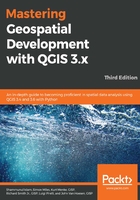
Categorized vector styling
The categorized vector style applies one symbol per category of the attribute value(s). This vector style is best when you want a different symbol that is based on attribute values, such as when styling country polygons or classes of roads lines. The categorized vector style works best with nominal or ordinal attribute data.
The following screenshot shows the Categorized style type with parameters for point vector data of schools. Its properties will be very similar to those for line and polygon vector data:

Styling vector data with the Categorized style type is a three-step process, which is as follows:
- Column: Select an appropriate value for the field to use the attributes for categorization.
- Classify: Create the classes to list by clicking on the button to add a class for each unique attribute that is found; otherwise
- Add: This button adds an empty class. You can then double-click in the Value column to set the attribute value that's going to be used to create the class.
Classes can be removed with the Delete or Delete all buttons. They can be reordered by clicking and dragging them up and down the list. Classes can also be modified by double-clicking in the Value and Legend columns. Set the symbol for all classes by clicking on the Symbol button to open the Symbol selector window. Individual class symbols can be changed by double-clicking on the Symbol column of the class list. Choose the color ramp to apply to the classes. Individual class colors can be changed by double-clicking on the Symbol column of the class list.
Under the Layer rendering section, you can change the Opacity for all symbols, as well as change the Blending mode, which we discussed in the previous chapter. Draw effects enabled users to add shadows, glows, and various other effects.
Additionally, advanced settings are available by clicking on the Advanced button.