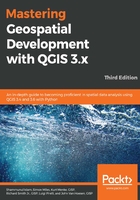
Single-symbol vector styling
The single-symbol vector style applies the same symbol to every record in the vector dataset. This vector style is best when you want a uniform look for a map layer, such as when you style lake polygons or airport points.
The following screenshot shows the Single Symbol style type with default parameters for point vector data. Its properties will be very similar to line and polygon vector data:

Let's take a quick tour of the four parts of the properties window:
- Symbol Preview, in the upper-left corner, shows a preview of a symbol with the current parameters.
- Symbol Parameters, in the upper-right corner, has the parameters for the symbol that's selected in the symbol component tree (these will change slightly depending on the geometry type of the vector data).
- Library Symbols, in the bottom-right corner, lists a group of symbols from the library (which is also known as the Style Manager). Clicking on a symbol sets it as the current symbol design. If symbol groups exist, they can be selected for viewing in the Symbols in group drop-down menu.
- To open the Style Manager, click on Open Library.
- Symbol Component Tree, in the bottom-left corner, lists the layers of symbol components. Clicking on each layer changes the symbol parameters so that the symbol can be changed.
As an example of how to use the Single Symbol style properties to create a circle around a gas pump  , a second layer with the SVG marker symbol layer type can be added by clicking on the Add symbol layer button, and then moved on top of the circle by clicking on the Move up button (
, a second layer with the SVG marker symbol layer type can be added by clicking on the Add symbol layer button, and then moved on top of the circle by clicking on the Move up button ( ). The following screenshot shows the parameters that are used to create the symbol:
). The following screenshot shows the parameters that are used to create the symbol:

To save your custom symbol to the Style Manager, click on the Save button to name and save the style. The saved style will appear in the Style Manager and the list of library symbols.