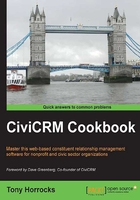
Using CiviCase to create an HR system
CiviCase was developed to manage and track interactions between an organization and it's clients in case management situations. It can be adapted to suit any internal or external processes that have regular, predictable, and reasonably well-defined workflows or procedures. Many NGOs generally have human resource functions such as hiring and training staff. Using CiviCase to manage these processes provides consistency, compliancy, and accountability to our human resource procedures. In this recipe we will configure a CiviCase type that will enable us to create and manage the employment records of staff.
How to do it…
CiviCase does not have a user interface for configuring CiviCase types. Instead, we create all the activity types and relationships that we need, and then we create an XML file that generates and schedules these activities when a case is opened. The CiviCase type we are going to create will handle three activities:
- Contract acceptance: This activity happens when our new employee signs the employment contract
- Annual appraisal: This activity happens when our employee is appraised for performance each year
- Exit interview: This activity happens when our employee leaves employment with our organization
We will use the XML file to also generate the relationship types associated with the employment record. These are:
- Line Manager
- HR Officer
- Enable CiviCase by navigating to Administer | System Settings | Enable CiviCRM Components.
- Check that you have set up a Custom Templates path for CiviCRM. This is a directory on your server that stores custom files for CiviCRM. This is where you will store the CiviCase XML file. Create a directory on your web server for your custom CiviCRM files called
custom_civicrm. You can give it any name you like. Navigate to Administer | System Settings | Directories to set the path to the directory you just created.
- Create the following directory path in your
CustomTemplatesdirectory:custom_civicrm/CRM/Case/xml/configuration - Create a text file called
StaffRecord.xmlin thecustom_civicrm/CRM/Case/xml/configurationdirectory, so the path to the file will becustom_civicrm/CRM/Case/xml/configuration/StaffRecord.xml. - Using a suitable text editor, enter the following XML code:
<?xml version="1.0" encoding="iso-8859-1" ?> <CaseType> <name>Staff Record</name> <ActivityTypes> <ActivityType> <name>Open Case</name> <max_instances>1</max_instances> </ActivityType> <ActivityType> <name>Contract acceptance</name> <max_instances>1</max_instances> </ActivityType> <ActivityType> <name>Annual appraisal</name> </ActivityType> <ActivityType> <name>Exit interview</name> <max_instances>1</max_instances> </ActivityType> <ActivityType> <name>Change Case Type</name> </ActivityType> <ActivityType> <name>Change Case Status</name> </ActivityType> <ActivityType> <name>Change Case Start Date</name> </ActivityType> <ActivityType> <name>Link Cases</name> </ActivityType> </ActivityTypes> <ActivitySets> <ActivitySet> <name>standard_timeline</name> <label>Standard Timeline</label> <timeline>true</timeline> <ActivityTypes> <ActivityType> <name>Open Case</name> <status>Completed</status> </ActivityType> <ActivityType> <name>Contract acceptance</name> <reference_activity>Open Case</reference_activity> <reference_offset>1</reference_offset> </ActivityType> <ActivityType> <name>Annual appraisal</name> <reference_activity>Open Case</reference_activity> <reference_offset>365</reference_offset> <reference_select>newest</reference_select> </ActivityType> </ActivityTypes> </ActivitySet> </ActivitySets> <CaseRoles> <RelationshipType> <name>HR Manager</name> <creator>1</creator> </RelationshipType> <RelationshipType> <name>Line Manager</name> </RelationshipType> </CaseRoles> </CaseType> - Save the XML file.
- Navigate to Administer | Customized Data and Screens |Activity types, and create the three activity types described in the XML document:
- Contract acceptance
- Annual appraisal
- Exit interview
Make sure the names of the activity types are exactly the same as shown in the XML document.
Make sure that you select CiviCase as the component for each activity type.
- Create the relationship types that are described in the XML document. Navigate to Administer | Customize Data and Screens, and create two relationship types,
HR OfficerandLine Manager. Make sure that these relationships have exactly the same names and capitalizations that you used in the XML file. Make sure you name the Relationship Label from B to A—exactly the same as the relationship type. - Navigate to this file on your web server:
sites/modules/civicrm/CRM/Case/xml/configuration.sample/settings.xml, and copy it to the configuration directory,custom_civicrm/CRM/Case/xml/configurationyou previously created.This is a global settings file for CiviCase. You do not need to alter it.
- Navigate to Administer | CiviCase. Add a case type called
Staff Record. - Navigate to a test contact, click on the Actions button and add a case, choosing Staff Record.

How it works…
The XML code does all the work for us once it is set up. Let's go through the structure. This provides the name of the case type that we will use:
<?xml version="1.0" encoding="iso-8859-1" ?>
<CaseType>
<name>Staff Record</name>
We have a section called ActivityTypes (note the plural!). It is a container for each activity type that is going to be associated with the Staff Record case.
<ActivityTypes> <ActivityType> <name>Open Case</name> <max_instances>1</max_instances> </ActivityType> </ActivityTypes>
CiviCase always starts with <ActivityType> named Open Case.
<max_instances> tells CiviCase how many instances of the activity to create. As a case is opened only once, there is only one instance.
<ActivityType>
<name>Contract acceptance</name>
<max_instances>1</max_instances>
</ActivityType>
<ActivityType>
<name>Annual appraisal</name>
</ActivityType>
<ActivityType>
<name>Exit interview</name>
<max_instances>1</max_instances>
</ActivityType>
The three activity types that we will use in our CiviCase are described next. You can see that the activity type named Annual appraisal does not have a <max_instances> tag. This is because annual appraisals take place each year and there is no defined maximum.
Now that we have set up what activities we will use for our case, we can schedule some of them on a timeline. For this, we create another section, called ActivitySets, in the XML file.
<ActivitySets> <ActivitySet> <name>standard_timeline</name> <label>Standard Timeline</label> <timeline>true</timeline> <ActivityTypes> <ActivityType> <name>Open Case</name> <status>Completed</status> </ActivityType> <ActivityType> <name>Contract acceptance</name> <reference_activity>Open Case</reference_activity> <reference_offset>7</reference_offset> <reference_select>newest</reference_select> </ActivityType> </ActivityTypes> </ActivitySet> </ActivitySets>
Here we have the section called ActivitySets. It is a container for one or more instances of ActivitySet.
ActivitySet is a set of scheduled activities that CiviCase will generate when our Staff Record case is opened. When the case is first generated, CiviCase uses the <standard_timeline> activity set to generate the initial set of activities. You can have additional ActivitySet instances that use a different timeline. This is used to create activity branches within a case. In our example it could be the case that if an employee has a poor annual appraisal, we need to generate another set of activities to deal with the outcome. We can do this by having it configured in our XML file and applying it in the Add Timeline section of the CiviCase screen.
Within each <ActivitySet> instance, we have <ActivityType> again, and we have some tags to schedule each type.
<reference_offset> is the time in days that the activity will be scheduled. The offset is measured from whatever activity is entered in the <reference_activity> tag.
If the referenced activity has multiple instances, such as a training course, then we use the <reference_select> tag to pick the newest instance of the activity. If we do not want an activity schedule, we do not include it in <ActivitySet>.
Finally, we have a <status> tag that allows us to see the initial status of the activity when it is scheduled.
In our previous example, we have set the Contract acceptance activity to be scheduled seven days after the Open Case activity.
<CaseRoles>
<RelationshipType>
<name>Human Resources Manager</name>
<creator>1</creator>
</RelationshipType>
<RelationshipType>
<name>Line Manager</name>
</RelationshipType>
</CaseRoles>
Finally, there is an XML section where we can create our relationships for each case. Each relationship we create becomes a role within the case.
There's more…
This is just a very simplified example of what can be achieved using CiviCase. There are other ways you could apply the same principles: training schedules, volunteer induction programs, membership induction programs, as well as traditional casework applications.
See also
- Chapter 1, Creating Activity Types
- You can find more about CiviCRM relationships at http://book.civicrm.org/user/current/organising-your-data/relationships/
- You can find more about CiviCase at http://book.civicrm.org/user/current/case-management/what-is-civicase/