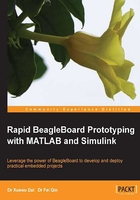
Installing Ubuntu for BeagleBoard on a Windows 7 PC
After installing the development software on the host PC, we now need to install an embedded operating system to a microSD card for BeagleBoard. We will install a precompiled image (that contains the Ubuntu operating system for BeagleBoard) into the microSD card. Using a precompiled image is much easier and faster than building your own operating system. An automated installation tool called targetupdater has been provided in MATLAB for automated installation and configuration.
Follow the succeeding steps to install the Linux operating system (Ubuntu 11.04) for BeagleBoard. A detailed step-by-step guide can be found at www.mathworks.com/help/simulink/ug/update-firmware-on-the-beagleboard-hardware.html.
- Start the update firmware process using one of the following methods:
- Click on Continue at the end of the targetinstaller process
- Or enter
targetupdaterin the MATLAB command window
- In the Update firmware dialog, choose BeagleBoard and click on Next.
- Choose your board version (that is, BeagleBoard-xM) and click on Next.
- Connect the BeagleBoard as we described earlier (also as shown in the update firmware window) and click on Next.
- Choose to get the firmware image from the Internet or from a folder. The default option is Internet. The file size of the firmware image is approximately 1GB. Downloading the firmware can take from 2 to 60 minutes, or more.
Tip
Image file
The image file you downloaded is an Ubuntu 11.04 operating system tailored for BeagleBoard-xM and is usually named with a filename beginning with
beagleboard_ubuntu. For example,beagleboard_ubuntu_11_04_r4_12_08_2011.img.7zin your download folder. For experienced users, you can unzip this file into a*.imgfile and use image writing tools (such as Win32 Disk Imager for Windows) to write the image file into a microSD card manually. - When the downloading process completes, you will be asked to insert a 4 GB microSD card into the host PC. The microSD card will be recognized as a driver (a removable storage device) in Windows 7. Then you need to select the correct driver letter for the microSD card.
- Click on Write. This process takes several minutes to complete.
Tip
It is critical to select the right driver for the microSD card. As the update firmware tool will format and overwrite the driver you select with the Ubuntu firmware, if you unfortunately select an incorrect driver letter (for example, your hard drive) by mistake, your hard drive will be formatted.
Once it completes, eject the microSD card from the card reader at the host PC and insert it into the BeagleBoard's microSD card slot.
Now we have completed the embedded operating system installation for BeagleBoard. We will continue to configure the BeagleBoard for rapid prototyping.