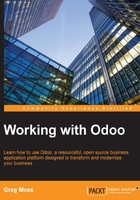
Using CRM as a business strategy
Before jumping into the specific CRM features of Odoo, it is important to discuss briefly the importance of a comprehensive approach to implementing a CRM system in your business. The fact is that successfully implementing a CRM system requires much more planning than just installing software and asking employees to fill in the data. CRM software systems are only a technical tool in assisting your sales and marketing department in acquiring and keeping customers. Certainly the software will play an important role, but to obtain real benefits from a CRM system, you must perform research to understand your customer and how exactly you wish to shape the customer experience.
It is critical that salespeople share account knowledge and completely understand the features and capabilities of the system. They often have existing tools that they have relied on for many years. Without clear objectives and goals for the entire sales team, it is likely they will not use the tool. A plan must be implemented to spend time training and encouraging the sharing of knowledge to successfully implement a CRM system.
Managing the customer experience
Today, customers face a wide range of choices when it comes to purchasing products and services. At the most fundamental level, customers often build great loyalty to brands that give them a positive customer experience. Companies such as Apple and Harley Davidson are successful largely because of fierce brand loyalty based on positive customer experiences. Making the most of a CRM system requires you to put yourself in the role of your customer and develop a consistent strategy to improve their overall customer experience.
Treating your customer like a real person
As computers became more common, it wasn't long until people began to feel as if they were treated like a number by many companies. In many ways, CRM systems turn the tables around. Instead of treating customers like cattle, a smart account manager, using a CRM system, can greatly personalize the customer experience. With a CRM system, you treat your customer like an individual, and they will reward you with their loyalty.
Because you are looking to create a personalized customer experience, it is important to thoroughly look at your customer's interactions with the company when designing your own CRM system. A company that sells high-end security systems to government institutions will need to provide drastically different customer experiences than a company that provides a pool maintenance service.
Using your mission statements and company goals to drive the design of your CRM system
A good CRM system will be built around the core goals and mission of your company. If your company does not have customer-focused goals or a mission statement, then you should address that before you begin designing a CRM system. Most critically, a focus must be placed on concerns and interactions that have a direct impact on customer experience. A good CRM system will not just manage the sales process but the entire customer experience and interactions before and after the sale.
The real-world case study – improving customer experience
Now we will take a detailed look at how a real-world CRM system can be implemented to improve customer experience. We begin by looking at a company slogan. We make great first impressions last.
Here, we have a slogan that most certainly speaks of the value of customer experience. To make that great first impression and keep it, there are several critical service expectations:
- Orders must be accurate and easy for customers to place
- Orders must be delivered on time
- Quality must be excellent
While listing these customer service goals may seem obvious, explicitly enlisting your objectives is important when building a CRM system. In the building process, there is often a natural tendency to focus almost exclusively on customer acquisition and pre-sale activities. We must take care to remember that a CRM system must also support processes that manage the entire customer experience. How are problem orders handled? How is the customer contacted if there is a product back order? If the customer calls, can the service representative easily provide delivery-tracking information? These are the kind of scenarios to consider when building your own CRM system.
Installing the CRM application
If you have not installed the CRM application, log in as the administrator and then click on the Settings menu. In a few seconds, the list of available apps will appear. The CRM will likely be in the top-left corner:

Assigning the sales representative or account manager
In Odoo, like in most CRM systems, the sales representative or account manager plays an important role. Typically, this person will ultimately be responsible for the customer account and a satisfactory customer experience.
We will begin by creating a salesperson who will handle standard customer accounts. Note that a sales representative is also a user in the Odoo system.
Create a new salesperson by going to the Settings menu, selecting Users, and then clicking on the Create button. The new user form will appear. We have filled in the form with values for a fictional salesperson, Mike Zeigler. The following is a screenshot of the user Access Rights tab:

Beginning in Odoo 8, the user and login form prompts for e-mail as opposed to a username. It is still possible to use a username instead of an e-mail address, but given the strong encouragement to use an e-mail address in Odoo 8, it is possible that in future versions of Odoo, the requirement to provide an e-mail address will be more strictly enforced.
The Access Rights tab lets you control which applications the user will be able to access. There is no need to give Mr. Zeigler access to the Sharing or Administration privileges. By default, Odoo will specify Mr. Ziegler as an employee, so we will accept that default.
When setting up your salespeople in Odoo, you have three different options on how much access an individual user has to the sales system:

This is the most restrictive access to the sales application. With this access level, the user is only allowed to see the leads they have entered themselves or those that have been assigned to them. They will not be able to see leads assigned to other salespeople in the system.
The Manager setting is the highest access level in the Odoo sales system. With this access level, the user can see all leads, as well as access the configuration options of the sales application. The Manager setting also allows the user to access statistical reports.
For the purposes of our example, we are going to assign Mike Zeigler the role of manager. The following form is to enter a new user into Odoo:

Odoo allows you to select the language for each user. Currently, Odoo supports more than 20 language translations. Specifying the Timezone field allows Odoo to coordinate the display of the date and time on messages.
In Odoo 7, messaging became a central component of the Odoo system. In version 8, the support has been improved, and it is now even easier to communicate important sales information between colleagues. Therefore, determining the appropriate handling of email along with the circumstances in which a user will receive an e-mail is very important. The Receive Inbox Notifications by Email option lets you determine when you will receive e-mail messages from notifications that come into your Odoo inbox.
For our example, we have chosen to receive All Messages. This is now the new default setting in Odoo 8. However, since we have not yet configured an e-mail server, no e-mails will be sent or received at this stage.
Let's review the user options that are available in communicating by e-mail.
Selecting Never suppresses all e-mail messaging for the user. Naturally, you will wish to use this setting if you do not have an e-mail server configured. This is also a useful option for users to use Odoo's built-in inbox to retrieve their messages.
In Odoo, sales teams allow you to organize salespeople. For example, you could have sales teams organized by region or by product category. Even if you do not load demo data during an Odoo installation, the system will have one sales team record named Direct Sales. In version 7 of Odoo, this default team was called the Sales Department.
The Signature section allows you to customize a signature that will automatically be appended to Odoo-generated messages and e-mails.
You may have noticed that there is no visible password field in the user record. That is because the default method is to send the user an account verification email that they can use to set their password. However, if you do not have an email server configured, there is an alternative method to set the user password.
After saving the user record, use the More menu at the top of the form and select Change Password, as shown in the following screenshot:

A form will then appear allowing you to set the password for the user.
Assigning a salesperson to a customer
Now that we have set up our salesperson, it is time to assign him his first customer. Previously, no salesperson was assigned to our one and only customer, Mike Smith. So let's go to the sales menu and then click on Mike Smith to pull up his customer record and assign Mr. Ziegler as his salesperson. The following is a screenshot of the customer screen opened to assign the salesperson:

Here, we have set the salesperson as Mike Zeigler. By assigning your customers a salesperson, you can better organize your customers for additional statistical analysis and report development.