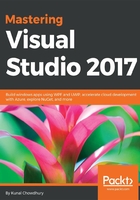
Lightweight solution loading
Lightweight solution loading is yet another feature of Visual Studio 2017 that enables you to load large solutions faster, reducing the load time and memory usages, as it loads only the files that are needed (per need basis). It is best suited to large solutions that contain C# or a mix of C# and C++ projects. If Visual Studio decides that you are working with large solutions, it will prompt you to enable this feature.
This feature is not enabled by default. To enable it, open Visual Studio Options from Tools | Options and navigate to Projects and Solutions | General. On the right-side panel, you will find a setting labelled Lightweight solution load for all solutions. Check it to enable the feature. Uncheck it if you decide to go back to the previous settings.
Alternatively, you can search for Lightweight Solution load in the Quick Launch search box to directly navigate to it:

Once you enable the feature, it will apply the lightweight solution loading to all solutions that you open using Visual Studio 2017. If you don't want this but would like to open a solution only, you can enable it for that specific solution by right-clicking on the solution file in the Solution Explorer. There, you will find a context menu entry that says Enable Lightweight Solution Load. This is shown in the following screenshot:
