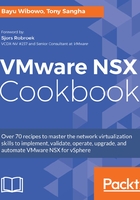
上QQ阅读APP看书,第一时间看更新
How to do it...
The following steps detail how to deploy an ESG in HA mode:
- Navigate to Networking & Security | NSX Edges.
- Click the Add button to launch the configuration window.
- In the Name and description dialog box, set the parameters as per the following screenshot:

- In the Settings pane, configure the options as follows and click Next:
User Name |
admin |
Password |
VMware1!VMware1! |
Confirm password |
VMware1!VMware1! |
Enable SSH access |
Disabled |
Enable FIPS mode |
Disabled |
Edge Control Level Logging |
INFO |
- Select the Data Center that you want to deploy the ESG into and click the Add button. This will present a dialog box to select the destination of the DLR CVM. Ensure the large form factor is chosen for this topology:

- Repeat the creation of the secondary ESG and click Next:

- Click the Add button to add interfaces for the physical network, which will be designated as the Uplink interface.
- Configure the Uplink interface as per the following screenshot.
- Repeat the configuration for the internal interface, which connects to LS-TRANSIT.
- Review the configuration and ensure that two interfaces have been added to the ESG:

- Configure the Gateway IP to the next stop from your ESG to a physical layer 3 network device:

- Configure the firewall default policy to:
Configure Firewall default policy |
Enabled |
Default Traffic Policy |
Accept |
Logging |
Disable |
- Configure the HA parameters as follows:

- Review the configuration and click Finish to start deployment.