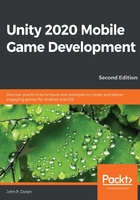
上QQ阅读APP看书,第一时间看更新
Setting up the project
Now that we have our goals in mind, let's start building our project:
- To get started, open Unity Hub on your computer.
- From startup, we'll opt to create a new project by clicking on the New button.
- Next, under Project Name, put in a name (I have chosen MobileDev), and under Templates, make sure that 3D is selected. Afterward, click on CREATE and wait for Unity to load up:

- After it's finished, you'll see the Unity Editor pop up for the first time:

- If your layout doesn't look the same as in the preceding screenshot, go to the top-right section of the toolbar and select the drop-down menu there that reads Layout. From there, select Default from the options presented:

In this particular build of Unity, at the time of writing, it appears as if there are some preview packages in use. This likely will not be the case in the future but steps to fix this will be included just in case.
- If the Preview Packages in Use button is visible on the toolbar (the icon looks like a package), select it and click on the Show Preview Packages... option:

This will bring up the Package Manager window, which will show a list of any packages that are not updated.
- In the right-hand menu, click on the Update to 3.0.0 button and wait for it to complete:

If all went well, the button should go away.
- Afterward, you can close Package Manager if needed, or click on the Scene tab to go back to the game editor itself:

We now have opened up Unity for the first time and have the default layout displayed!
If this is your first time working with Unity, then I highly recommend that you read the Learning the interface section of the Unity manual, which you can access at https://docs.unity3d.com/Manual/Learningthe
Interface.html.
Interface.html.
Now that we have Unity open, we can actually start building our project.