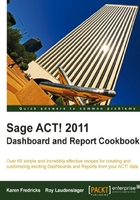
In the previous task, we created a lookup using the contact's activity. While the resulting lookup can be used with any contact report, it's most often used for the Notes History report.
- From any screen in the ACT! program, click on Reports in the navigation bar on the left-hand side of the screen.
- In the Report List, double-click on the Notes - Histories report.
- Click the radio button, next to Current Lookup.
- Check Exclude 'My Record'.
- Click the dropdown for Send the report output to and select Preview.
- Click the radio button for All users.

- Click on the Note tab and follow these steps:
- i. Check Notes.
- ii. Click the radio button for All users.
- iii. Click the dropdown for Date Range and select Last Month.

- Click the History tab and perform the following steps:
With the Notes - Histories report, the Define Filters dialog has two additional tabs. Besides the General tab there is a Note and a History tab. Each of these tabs provides additional filtering for the report. The General tab provides filter selections based on the contact record. This is the primary filtering for the report, because the filters here decide which contact record to include in the report. Because we selected the Current Lookup filter option, the report will be based on a lookup created prior to starting the report.
The contact Notes and Histories have a one-to-many relationship with the contact record, so there can be several note and history entries linked to the contact record. The Note and History tabs allow the setting of additional filters for those records. In the Note tab, there is a checkbox that, if unchecked, allows excluding all notes from the report. The Date range filter allows limiting the notes included to a specified date range. The dropdown provides several common date range options and the custom button opens a start and end calendar so that any date range you may need, can be specified. The Use data managed by filter allows you to select notes entered by all users, a single user or a combination of users.
The filters on the History tab are basically the same as on the Notes tab, except that you have checkboxes to include or exclude specific types or all types of histories. If either Attachments or E-mail are unchecked, the history types are additionally filtered to exclude history types such as Field Change.
The filtering of users in this report and other reports where there are multiple filter tabs has a power that's not immediately obvious, but can throw your results off if not selected correctly. Every separate entry in the ACT! database such as the contact profile, a note entry, a history entry and so on; each of these individual records has a record manager, typically the user that actually makes the record entry.
When you select all users on the Contact tab, all the contacts in the lookup used for the report will be included. However, if you select a specific user, only those contact records where that user is the record manager will be included in the report, thus narrowing the lookup used for the report.
A similar thing happens with the user selections on the Note and History tabs, except now it's the record manager of each note or history (typically the user that entered the note or history) that's important.
If you want to see the notes and histories entered by a specific user for a group of contacts, the user settings you would want to use are All users on the General tab and the specific user on the Note and History tab. If you select the specific user on the General tab and the specific user on the Note and History tabs, you would get the notes and histories entered by that user but only for the contacts where that user was the record manager.
