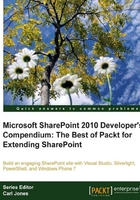
Creating the community site
To get started we will need to provision a new site collection using the Team Site Template, activate the supporting features, and create a landing page to support our community.
In this case I have selected a Team Site Template because it is a good generic building block for sites like this, and it can also be used to create Web Templates that can be used to provision additional sites.
Activating supporting features
After choosing a site template and provisioning the site collection, the next step is to activate the initial features needed to support the Intranet site. The robust feature deployment and activation system supported in SharePoint makes it very easy to fine-tune the functionality available within a site. In many cases these features may already be activated by default depending on your settings for the Web application and overall farm.
Following is a list of the features that should be activated on the site being configured:
- Document ID Service: Assigns IDs to documents in the site collection, which can be used to retrieve items independent of their current location
- Search Server Web Parts: This feature uploads all web parts required for Search Center
- SharePoint Server Standard Site Collection features: Features such as user profiles and search, included in the SharePoint Server Standard License
- SharePoint Server Enterprise Site Collection features: Features such as InfoPath Forms Services, Visio Services, Access Services, and Excel Services Application, included in the SharePoint Server Enterprise License
- SharePoint Server Publishing Infrastructure: Provides centralized libraries, content types, master pages, and page layouts, and enables page scheduling and other publishing functionality for a site collection
- SharePoint Server Standard Site Collection features: Features such as user profiles and search, included in the SharePoint Server Standard License
- SharePoint Server Enterprise Site Collection features: Features such as InfoPath Forms Services, Visio Services, Access Services, and Excel Services Application, included in the SharePoint Server Enterprise License
- SharePoint Server Publishing: Create a Web page library as well as supporting libraries to create and publish pages based on page layouts
For anyone who is not familiar with the publishing features, it is important to understand that the Document Libraries are setup for publishing, including the resources provisioned when the feature is activated such as the Style Library, will require that all changes be fully published for non-administrators to be able to view the most recent changes. If changes are made to pages, scripts, images, or CSS stylesheets included in any of these libraries and are not fully published you will see unexpected behaviors such as 404 errors, out of date content, or miscellaneous unexpected SharePoint page level errors.
Create and configure the Community Landing Page
With the Publishing features enabled at both the Site Collection and Web level, we can now create and configure our landing page.
From anywhere on the community site, perform the following steps:
- Click Site Actions menu, and select the New Page item.
- Provide a title for the page.
- Click the Create button.
When the page is created it will open in edit mode and be ready for configuration. The next task is to set the appropriate Page Layout. In the Page tab of the ribbon is an action for the Page Layout. Within the selecting panel, a list of options will be displayed by category with an included thumbnail.
The Welcome Page category includes some great landing pages, and for this one we will select the Blank Web Part Page option as seen in the following screenshot:

Next we will want to set the new page as the site's home page. In the Page tab of the ribbon is the Make Homepage action, as seen in the following screenshot. Click this action to set the new page as the site's home page.
