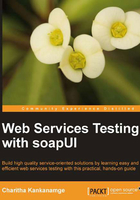
Installing soapUI
We looked at the major features provided by soapUI and discussed the tool in general. It is time to explore the easy and straightforward soapUI installation on some of the popular operating systems.
System requirements
To be able to run soapUI, you should have Java Development Kit (JDK) v1.6 running in your system. As soapUI is implemented in Java, it runs on many operating systems including Windows XP, Windows Vista, Windows 7, Windows Server 2003, Windows Server 2008, various Linux flavors such as Ubuntu, Red Hat, Fedora, SuSE, and CentOS, and Mac OS X v10.4 or higher.
We can summarize the system requirements to install and run soapUI as follows:

Let's discuss the installation procedure of soapUI in each of the preceding operating systems in detail.
Installing soapUI on Linux
soapUI is distributed as two different installers for your convenience. You could either download the binary archive (ZIP) of the installer or the installer script.
First, we will look at the installation procedure of the binary archive. Perform the following steps:
- Download the Linux binary zip version (for example
soapui-4.0.1-linux-bin.zip) of the latest soapUI release from http://www.soapui.org. - Extract the downloaded binary distribution into a directory in your local file system, for example
/home/user/soapui. - Go to
SOAPUI_HOME/binand run thesoapui.shstartup script as follows:./soapui.sh. This will launch the soapUI graphical user interface.
You can also install soapUI using the Linux installer by performing the following steps:
- Download a soapUI Linux installer (for example
soapUI-x32-4_0_1.sh) from http://www.soapui.org. - After the file is downloaded, give executable permissions by running the command,
chmod 755 soapUI-x32-4_0_1.sh. - Run the installer as follows:
./soapUI-x32-4_0_1.sh. - This will launch the installer UI as shown in the following screenshot:

Now, you can proceed through the installation wizard. You will be asked to accept the license agreement at the next step of the wizard. Simply click on I accept the agreement option and click on Next. You will be required to specify a destination directory for soapUI to be installed.
At the next step of the installation wizard, you can select which components you need to include in soapUI, such as; Hermes JMS, soapUI source files, and tutorials. Simply accept all options and click on Next. You will be prompted with the license agreement for Hermes components at the next step. Accept the license agreement and click on Next to proceed through the wizard. Then, you will be asked to specify a directory for soapUI tutorials. Enter a location which is in your filesystem and click on Next. You will be asked for a directory where soapUI symlinks are created for executables such as the soapui.sh file. Enter a directory and click on Next. You can check the Create a desktop icon checkbox to create an icon on the desktop so can you can easily launch soapUI. Finally, click on the Next button to start the installation.
The soapUI installation screen will look like the following screenshot:

soapUI installation on Windows
Similar to the preceding installation procedure on Linux, soapUI can be installed on a Windows operating system either using Windows installer or Windows binary archive.
Let's look at the installation steps of Windows binary archive. They are as follows:
- Download the Windows binary zip version (for example
soapui-4.0.1-windows-bin.zip) of the latest soapUI release from http://www.soapui.org. - Extract the downloaded binary distribution into a directory in your local filesystem, for example
C:/soapui. - Go to
SOAPUI_HOME/binand run thesoapui.batstartup script by executing the command:soapui.bat.
The steps for soapUI installation using the Windows installer are almost the same as the steps given in the Linux installer. You just need to double-click on the installer (soapUI-x32-4_0_1.exe) and it will launch the soapUI installation wizard.
Installing soapUI on MacOS
soapUI installation on Mac OS is straightforward and similar to the preceding steps which we described for Linux and Windows installers.