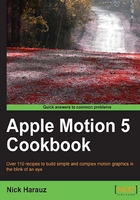
上QQ阅读APP看书,第一时间看更新
Applying a blend mode to a gradient
In this recipe, we're going to use a gradient generator and apply a blend mode to it so that we can enhance the sky in the image below it. While a still image is used in this recipe, this technique can be applied with moving footage as well.
How to do it...
We'll begin by navigating to this chapter's exercise folder on your drive.
- Open the
02_08project, which consists of a still image of a sky. Select the still in the Layers tab. - Click on the Library tab. Go to the Generators category. There are several generators for you to choose from. Choose Gradient and click Apply. Go to the Window menu and choose Show HUD, if it's not already showing.
- Make sure the gradient is selected in the Layers tab. In the HUD, next to the word Gradient is an icon. Click it to reveal the gradient presets and select Desert Sun, as shown in the following screenshot:

- With the gradient still selected in the Layers tab, Ctrl + click directly in the Canvas window. Choose Edit Position from the list, as shown. The gradient controls are now displayed on the screen:

- The gradient is going to be used as a filter for the following image. Press Command + - to zoom out on your Canvas. Drag the triangle controls to increase the spread and position of the gradient. Use the following screenshot for reference:

- Press Shift + Z to fit the Canvas to your window. In the HUD, set Blend Mode to Screen. Slide down the Opacity value. Change the Blend Mode value to Linear Burn. Play with the Opacity and Position values of the gradient to suit your taste.
See also
- The The power of blend modes recipe.
- The Customizing a gradient generator recipe.