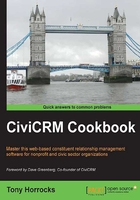
Adding contact types
Imagine you are managing a soccer club using CiviCRM. For some contacts—players—you would want to record the goals scored, attendance, age, playing position, injuries, and other data. For other contacts such as coaches, you would want to collect different data: first aid qualifications, coaching qualifications, and so on. Having both these sets of data showing up on every contact summary screen does not make sense. What you need is to have two different sorts of contacts; contacts who are players and contacts who are coaches so that they both hold separate data. CiviCRM makes this easy to accomplish.
How to do it…
CiviCRM comes with three main contact types: individuals , households , and organizations. As we are dealing with individuals, we will create two subtypes of the the individual contact type, teachers and students. These subtypes inherit all the information you can collect from their parent contact type and can be extended to collect more information using custom field sets. This allows you to segregate your contact data more efficiently and makes data input easier. Perform the following steps to add different contact types:
- Navigate to Administer | Customize Data and Screens | Contact Types and click on Add a Contact Type. You will then find the edit screen that looks like this:

- Give your new contact type a name and pick the parent contact type. You can also provide a link to an icon for your contact type.
How it works…
Contact subtypes are most useful in situations where you want to collect specific and unique data for each type.
Contact subtypes are useful in building CiviCRM relationships. For example, you can build a relationship between a teacher and a student where the teacher has to be a teacher subcontact and the student a student subcontact.
There's more…
You can create custom field sets targeted at each subcontact you create.
Navigate to Administer | Customized Data and Screens | Custom data to do this.
Note
Contact subtypes become available for use in CiviCRM core functions such as importing, exporting, and searching data.
See also
- The Adding custom fields recipe in Chapter 1, Setting Up CiviCRM
- Find out more about contact types at http://book.civicrm.org/user/current/organising-your-data/contacts/