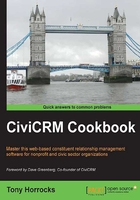
Setting up geocoding
Geocoding allows you to do location-based searching and to display the maps of contacts.
How to do it…
You need to set a mapping provider—that is a service that will provide you with the visual maps—and a geocoding provider, which will translate your contact addresses into latitude and longitude coordinates.
- Navigate to Administer | Localization | Address settings. In Address Display, make sure that the Street Address Parsing checkbox is ticked.
- Navigate to Administer | System Settings | Mapping and Geocoding. Set Mapping Provider to Google or Openstreetmap. Set Geocoding Provider to Google.
- Navigate to Administer | System Settings | Scheduled Jobs. The Geocode and Parse Addresses scheduled job should now be enabled. You can set how regularly you want CiviCRM to geocode your address data.
How it works…
Geocoding Provider finds latitude and longitude coordinates for each contact address. Mapping Provider uses this information to draw a local map, with a pointer for the contact. Geocode and Parse Addresses do the geocoding work each day, though you can change this in the settings.
There's more…
Google currently limits geocoding requests to 2,500 per 24 hours. So, if you exceed this limit, Google may not process requests; it may even restrict access to their geocoding service should you continue to break this limit. This is a problem when you have thousands of addresses to process—for example, after a big import of address data.
CiviCRM does not have a tool to place a daily limit on the number of contacts that are processed each day. But you can put parameters into the Geocode and Parse Addresses scheduled job that provide a range of contact IDs to process. You would have to change this each day to work your way though all your contacts.
- Navigate to Administer | System Settings | Scheduled Jobs, and edit the Geocode and Parse Addresses scheduled job.
- In the Command Parameters box, enter:
start= 1 end=2500
1would be the ID of your first contact. If you have access to your database tables, check the database tablecivicrm_contactto know what the first value for your contacts is.
See also
- Further details about geocoding in CiviCRM are available at http://wiki.civicrm.org/confluence/display/CRMDOC43/Mapping+and+Geocoding