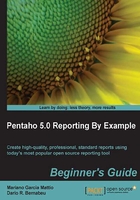
Time for action – modifying the report's footer
We will configure the Details Footer section for it to be repeated on every page of our report. We will configure the top border of the Details Footer section. We will modify the name of the labels on the Details Footer section to match the ones in our data set. Finally, we will modify the SumQty function to perform a sum on the sum_amount field.
- We will go to Report tree structure (Structure tab) and search the tree for the node by navigating to: Master Report | Group | Details Footer. We will select this node and modify it in the following way:
- Style.repeat-header:
true
This modification will make this section present on every page.
- Style.repeat-header:
- We will delete horizontal-line from the Details Footer section.
- We will go to Report tree structure (Structure tab), navigate to Master Report | Group | Details Body | Details Footer, and set the following:
- Style.top-style:
solid - Style.top-size:
4.0 - Style.top-color :
#009933
- Style.top-style:
- At this point, we will modify the text belonging to the two labels of the Details Footer section. On the upper label, we will place the text Total Customers, on the lower one we will put Total Amount:

- We will now modify the SumQty function so that it performs a sum on the
sum_amountfield. We will access the Data Panel (Panel tab), inside Functions we will select SumQty and change the following:- Field Name:
sum_amount
Note
We should modify the Function Name of this function, as well as the Product Counter one, but these modifications will not be done now so that we do not introduce too many extra steps. Feel free to perform these changes in your report.
- Field Name:
To see what our report looks like so far we can use the Preview option.
What just happened?
We configured the Details Footer section to be repeated on every page. Also, in this section, we delete the horizontal-line and we set its border top. We configured two labels and the function so that they match our current data set.