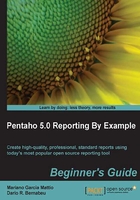
Summary
After finishing this chapter, we should be able to correctly configure the PRD work environment. We have installed JDK and configured the JAVA_HOME and PATH environment variables.
We have downloaded PRD 5.0 from SourceForge.net in accordance with our operating system, and learned about the pattern of names for various packages. For example, the prd-ce-[version].tar.gz package corresponds to the Linux-type operating systems and the prd-ce-[version].zip package corresponds to Windows operating systems.
Next, we installed PRD, unzipping the respective package, and explained that the path where we should place the JDBC drives is [PRD_HOME]/lib/jdbc. We also edited the [PRD_HOME]/report-designer.[sh|bat] file in order to explain how to assign RAM to the PRD execution environment.
We explained that the reports in this book are based on the example database, Sakila DB. This database stores information about a video rental store: movies, rentals, payments, and so on.
We also explained how to download the Sakila DB package and how to execute its scripts to create the database and populate it with data using the MySQL command-line processor (CLP).
Finally, we divided the Sakila DB example database in three sub diagrams: Customer Data, Inventory, and Business based on these entity relation diagrams.
In the next chapter, we will take a closer look at PRD. After starting with PRD, we will detail each part of our UI layout and analyze each option.