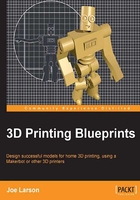
Installing Blender
This will be the first project in the book. Fortunately downloading and installing Blender is as easy as 1-2-3-4.
- Go to www.blender.org.
- Click on the Download link.

- Choose and download the installer for your system: Windows, Mac, or Linux, 32 bit or 64 bit.
- Run the installer.
The installer will guide the process of loading Blender and adding icons to the system.
Windows Blender.org offers installer executable and ZIP files. The zip files are for advanced users who want a portable version of Blender. When in doubt choose the executable since it will set up icons making for easy access. If in doubt whether to use the 32 or 64-bit versions picking the 32-bit will insure compatibility, but it is a good idea to find out what type of system it is being installed on as 64-bit offers significant performance improvements.
Windows 7 or greater will confirm that the installer should be run. Click on Yes to assure Windows that it's okay to install Blender.
Then the installer will run. The install wizard's defaults are fine for most users. Simply put the mouse over the Next button and click on every button that appears under it. On the second screen read over the Blender Terms of Service and click on I Agree to proceed. Unless you manage your installed programs directories yourself it is best to leave the defaults on the third screen as it is. Then click on Next and the install process will start.

When the install process finishes leave the check box check and click on Finish to exit the installer and run Blender.