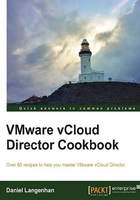
Using Organization Networks for interconnection between vApps
Providing infrastructure for ever-changing test systems is a challenge; the following section gives one solution to the problem.
Getting ready
You need to create two vApps. You will fill one with the entire infrastructure VMs such as DHCP, DNS, Active Directory, database servers, and mail servers.
The other vApp contains your test set of VMs that will make use of the infrastructure VMs.
How to do it…
- Create an isolated Organization Network with a Static IP Pool.
- Create a new vApp that will contain the infrastructure VMs.
- Add the isolated network to the infrastructure vApp.
- Connect the entire infrastructure VMs to the isolated network with manual IPs that are outside the range of the pool (for example,
.10 - .50). - Deploy the VMs so that they get the correct network settings.
- Configure all the infrastructure VMs so that they work correctly.
- Take a snapshot of the vApp, or add it to your catalog.
- You are now ready to deploy your test set.
- After the test set is deployed, configure your test VMs to work with the infrastructure VMs.
- Test the vApp.
- After you finish testing, undeploy and delete the test vApp.
- Now use the Revert to Snapshot option for the infrastructure vApp or delete and redeploy from catalog.
- You are ready for another test run.
How it works...
We haven't really done much. We have used the vApp concept to separate all VMs that are reusable, from the ones that are just there for testing. The following diagram shows the configuration for this recipe:

In addition, we use snapshotting or the catalog function to facilitate a new clean image of the reusable VMs.
There's more…
You could also add a Jumphost VM to the infrastructure vApp, making it accessible from the outside. See the Accessing a fully isolated vApp or Organization Network recipe in this chapter.
You can take this concept further to create a copy of your production infrastructure. This copy can be used to test out changes or to track faults.
To import your production VMs into vCloud without downtime, check out the Importing a VM into vCloud recipe in Chapter 3, Better vApps.