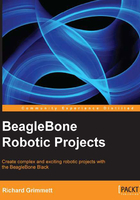
Conventions
In this book, you will find several headings appearing frequently.
To give clear instructions of how to complete a procedure or task, we use:
Mission briefing
This section explains what you will build, with a screenshot of the completed project.
Why is it awesome?
This section explains why the project is cool, unique, exciting, and interesting. It describes what advantage the project will give you.
Your objectives
This section explains the major tasks required to complete your project.
- Task 1
- Task 2
- Task 3
- Task 4, and so on
Mission checklist
This section explains any pre-requisites for the project, such as resources or libraries that need to be downloaded, and so on.
Task 1
This section explains the task that you will perform.
Prepare for lift off
This section explains any preliminary work that you may need to do before beginning work on the task.
Engage thrusters
This section lists the steps required in order to complete the task.
Objective complete – mini debriefing
This section explains how the steps performed in the previous section allow us to complete the task. This section is mandatory.
Classified intel
The extra information in this section is relevant to the task.
You will also find a number of styles of text that distinguish between different kinds of information. Here are some examples of these styles, and an explanation of their meaning.
Code words in text are shown as follows: "You can do this with the ls -la /dev/sd* command."
A block of code is set as follows:
#Smooth image, then convert the Hue
cv.Smooth(img,img,cv.CV_BLUR,3)
hue_img = cv.CreateImage(cv.GetSize(img), 8, 3)
cv.CvtColor(img,hue_img, cv.CV_BGR2HSV)
Any command-line input or output is written as follows:
xz -cd ubuntu-precise-12.04.2-armhf-3.8.13-bone20.img.xz > /dev/sdX
New terms and important words are shown in bold. Words that you see on the screen, in menus or dialog boxes for example, appear in the text like this: "The Safe start violation tab is set when you first enter the program; you need to clear this by clicking on the Resume button at the bottom-left corner of the screen."