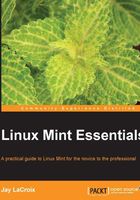
Logging in to Cinnamon
When your Linux Mint computer has completed the start-up procedure, the first thing you'll see is the MDM (Mint Display Manager), which will allow you to log in to the system by providing the username and password that you created during the installation.
If you choose the option for automatic login during installation or if you are running Mint from live media (such as a USB stick or DVD), the MDM screen will be bypassed and you'll immediately be logged in to Cinnamon. If this is the case, feel free to move on to the next section and come back to this one if you need a run through of how the MDM functions.
Note
At first, the only user account you'll be able to log in with is the one that you created during installation. In Chapter 8, Managing Users and Permissions, the process of creating additional users will be explained.
When the MDM first appears, you will be shown a list of users on the left-hand side, and you will have an opportunity to type in your user name and then press Enter to begin the login process. If your hand is already on your mouse, it may be quicker just to click on the desired username on the left-hand side rather than typing in the username manually. Next, you will need to provide your password when the system will ask for it, and then you can either click on OK or press Enter to begin logging in to the system.
While this is all you really have to know in order to access your system, the MDM has a few additional features as well. As we've discussed, there are more desktop environments available other than just Cinnamon. However, one thing that is not yet mentioned is that you can actually install more than one environment at a time by simply installing the required packages to install another desktop environment. Installing additional programs is covered in Chapter 6, Installing and Removing Software.
If you have any additional desktop environments installed, you can choose the one that you'd like to use on the MDM screen prior to logging in. To do so, click on the middle icon on the lower-left side of the desktop in between the power icon and flag. When you do so, you will be given a selection of which desktop environment to use. For example, you could use Cinnamon as your main interface, but also install Xfce to use from time to time.