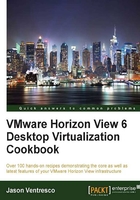
Performing Horizon View Composer recoveries
The same process is used either to recover or move Composer to a new host server. To retain the current settings, all that needs to be restored is the Composer database and either the RSA key container or the custom SSL certificate.
Getting ready
The Composer database should be restored using the native Horizon View command-line tool, which is SviConfig.exe. This tool is located within the Composer installation directory, which, by default, is in the following location on the drive where Composer was installed:
Program Files\VMware\VMware View Composer
We will need the following information to restore the database:
- DSN: This is the name of our DSN configured to use the Composer database on the Composer Server. In our sample server, the name is
composer. - Composer database username: In our sample server, the name is
composer. - Composer database password: In our sample server, the password is
Password123. - Backup file path: This is the location of the
Backup-2014-0517000010-comp01_vjason_local.SVIfile referenced in the Backing up the Horizon View Composer database section of this chapter. In our sample server, the file is located inC:\Temp.
Note
As mentioned previously, when performing a Composer database restore, the Horizon View AD LDS database and VMware vCenter Server databases should also be restored using backups that were taken at similar times. If this is not done, inconsistencies across the databases might require the assistance of VMware Support in order to be fixed.
How to do it...
In this section, we will discuss how to restore the Horizon View Composer database, SSL certificates, and the RSA key container.
Restoring the Horizon View Composer database
The following steps outline the process used to restore the database using the information from our sample server:
- Stop the VMware Horizon View Composer service.
- From the command prompt, navigate to the Composer installation directory.
- Execute the following command to restore the Composer database's backup:
Sviconfig.exe -operation=restoredata -dsnname=composer -username=composer -password="Password123" -backupfilepath="C:\Temp\Backup-2014-0517000010-comp01_vjason_local.SVI"
- The restore process should output several lines of status information. The last few lines of the output are shown in the following screenshot, the last of which indicates that the restore was successful:

- Start the VMware Horizon View Composer service.
Horizon View Composer is now operating with the restored database.
Restoring the Horizon View Composer SSL certificates
The process to restore the Composer SSL certificates varies depending on the scenario. The following sections explain the procedure to be used based on whether or not we plan to reuse an existing SSL certificate.
Both of these procedures assume that we have already restored our Composer database and have also configured a DSN connection to that database on our Composer's host server.
Restoring Horizon View Composer with a new default SSL certificate
Prior to installing the Composer software, restore the RSA key container that was backed up in the Backing up the Horizon View Composer SSL certificates section. The following steps outline the full restore process:
- Copy the
keys.xmlbackup file to a location on the new Composer host server, preferably not a Windows system folder that can be overwritten in the event of a restore. - From the command prompt on the new Composer host server, navigate to the
c:\Windows\Microsoft.NET\Framework\v2.0xxxxxdirectory. Thexxxxxportion of the folder path will need to be updated to match whatever version of .NET 2.0 is installed on our Composer host server. - Execute the following command to import the Composer RSA key container. The following screenshot shows the expected output if the command was successful:
aspnet_regiis.exe -pi "SviKeyContainer" "keys.xml" –exp
- Reinstall Horizon View Composer using the procedure outlined in the VMware Horizon View Installation guide. Since this is a new server, Composer will note that no SSL certificates were found and will create a new one. We can also choose to silently install the Composer software.
Horizon View Composer is now ready to be linked to the Connection server using the steps provided in the VMware Horizon View Administration guide (https://pubs.vmware.com/horizon-view-60/index.jsp#com.vmware.horizon-view.installation.doc/GUID-37D39B4F-5870-4188-8B11-B6C41AE9133C.html).
Restoring Horizon View Composer with a custom SSL certificate
The process used to restore a Connection server with a custom SSL certificate requires the Microsoft Certificate MMC Snap-in, configured to access the Certificates (Local Computer) | Personal certificate store. The remaining options are configured during the installation of Composer. The following steps outline the full restore process:
- Install the custom SSL certificate on the new Connection server using the procedure outlined in the VMware Horizon View Installation guide.
- Reinstall Composer using the steps provided in the VMware Horizon View Installation guide. Since the SSL certificate has already been installed, select the Use an existing SSL certificate option, and select the designated certificate. We can also choose to silently install the Composer software using the procedure described in the Automating the installation of Horizon View Composer recipe of this chapter.
- Complete the installation and reboot the Composer host server.
Note
Since we are reusing the same SSL certificate, it is important to remember that the new Composer host server should have the same computer name as the old one. As mentioned earlier, our certificate must have the private key intact in order for us to restore it.
Horizon View Composer is now ready to be linked to the Connection server using the procedure outlined in the VMware Horizon View Administration guide (https://pubs.vmware.com/horizon-view-60/index.jsp#com.vmware.horizon-view.administration.doc/GUID-7EABB558-29DC-4F14-826A-B7FB6D7131B3.html).
How it works...
Refer to the VMware Horizon View installation, administration, and upgrade guides for a comprehensive list of the features of the SviConfig.exe command-line utility, including those options discussed in this section related to the restore of the Horizon View Composer database.
Refer to the Microsoft Developer Network article ASP.NET IIS Registration Tool (http://msdn.microsoft.com/en-US/library/k6h9cz8h(v=vs.80).ASPX) for a comprehensive list of options for the aspnet_regiis.exe utility, which is used when using a new default self-signed Composer certificate when reinstalling Composer and using an existing Composer database.