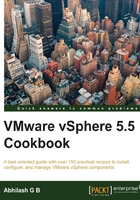
上QQ阅读APP看书,第一时间看更新
Creating a Host Profile
The Host Profile is created by extracting the host configuration information from the reference host. Once created, it will be listed as an object of the type Host Profile in the Host profiles Objects tab. Keep in mind that you will need access to a vCenter server to create Host Profiles.
Getting ready
Before you begin, make sure that you have identified a reference host to extract the configuration and form a template. For instructions on how to prepare a reference host, read the previous recipe Preparing a reference host.
How to do it…
The following procedure will guide you through the steps required to create a Host Profile:
- Connect to the vCenter Server using the vSphere Web Client.
- Go to the Inventories Home and navigate to Rules and Profiles.

- Click on Host Profiles to bring up the Host Profile objects page.

- Click on the Green + icon to start the Extract Host Profile wizard:

- On the Extract Host Profile wizard screen, select the reference ESXi host, which will be used to form the Host Profile and click on Next to continue:

- Supply a Name for the Host Profile and an optional Description and click on Next to continue:

- On the Ready to complete screen, click on Finish to create the Host Profile:

- The Recent Tasks pane should show an Extract Host Profile task in progress and a Create a Host Profile task completed successfully.