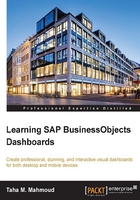
Determining the needs
We will start determining our dashboard requirements in the project initiation phase. Here, we will simulate the building of a dashboard based on the eFashion data. eFashion is a sample MS Access database installed with the SAP BuisnessObjects client and server installation for training purposes. There is also a ready-made universe that we can start to use immediately to query the data stored in the eFashion Access database and explore the features and capabilities of SAP BO Dashboards. The database contains around 89,000+ records in the fact table; so, it is a very good and rich example.
Note
Universe is the semantic layer that will translate the database tables and join business terms represented by business objects. For more information about Universe, refer to Creating Universes within SAP BusinessObjects.
We need to understand the data stored in eFashion before we start creating the dashboard on top of it, so let's try to introduce the eFashion company.
eFashion is a factory that produces many fashion-related products. There are many product lines in eFashion, such as accessories, leather, dresses, and jackets. The eFashion factory sells its products through many stores distributed across the US states. There is a quarterly target for eFashion sales. The quantity of each product sold is an important factor to achieve more sales.
Let's try to summarize what type of information we have.
We have the following Dimensions:
- Time: We can track our sales on a monthly basis; we can also track them quarterly and yearly as there's a hierarchical relationship between the month, quarter, and year.
- Product line: This is a dimension that can be used to analyze the information from the product's point of view. Products are accessories, leather, dresses, and jackets. For example, we can analyze our sales revenue with the product line to get the most profitable product. As with time, there's a hierarchical relationship between (multiple) products and their corresponding product line as well.
- Geographical dimension (region): We can track our data using the state, city, and store. This dimension also has a hierarchical relation, that is, multiple stores in a city and multiple cities in a state.
We have the following Measures:
- Sales
- Quantity
- Target
Note
Dimension is an angle from which we can look at data. For example, Product Line is a dimension because we can analyze or look into our sales and the quantity sold from the product perspective.
Measure is a metric number similar to sales and quantity.
Now, after we have a good idea about eFashion and the type of information they have, let's start determining their needs. To achieve this, we need to complete the following:
- Gathering business requirements
- Determining the target audience and devices
- Sketching dashboards
- Building a prototype
We will describe each topic in detail in the upcoming sections.
Gathering business requirements
The main target of businesses' requirements gathering sessions is to define the required KPIs and other dashboard components. As there are no real requirements, let's try to define our requirements based on the available information.
Here, we can define the following KPIs:
- The sales per state analysis
- The sales trend analysis
- The sales and quantity per product analysis
The sales by state analysis
Based on the available information, we can analyze our sales per states. We can also get more information by drilling down into the city and store level. We call the state, city, and store a hierarchy because they are related to each other. Each state consists of many cities, and each city can contain multiple stores under it in the geographical hierarchy. We can also incorporate the target and use the Alert feature to show a sales performance indicator for each state.
Tip
Drilling is a common term in Business Intelligence, which refers to moving up and down in a specific hierarchy. We can drill down the time dimension to move from years to quarters, quarters to months, and so on. Drilling up will refer to the movement in the other direction from months to quarters, and so on.
The mapping of the dashboard component is the best way to represent a geographical information.
We usually use the Insertion feature to drill down into the next level of the hierarchy.
The sales trend analysis
Time is an important dimension that you will see in almost every dashboard. We will need to see our metric performance across a period of time. Trend analysis is another name for time analysis because it shows us the trend based on the history. We can predict whether we are trending up, trending down, or performing on the same rate (no trend, which means that we are performing at average). Time dimension in our example is a hierarchy of the year, quarter, month, and week. So, we will try to display the sales trend, and it will be very helpful if we can filter a specific product or state to empower our trend analysis.
Tip
We usually use a line chart dashboard component to represent a trend.
The sales and quantity per product analysis
One of the most important sales analysis dimensions is the product. Everyone wants to know which is the best product that we are selling and which one is performing badly. This will help us know how the market responds to our products and how to create and enhance a successful product. The main analysis metrics that we will use to analyze our sales performance regarding products are sales and quantity. We also want to know how quantity can affect our product sales.
Tip
Combined chart is the best dashboard component that can be used to show the relationship between two different metrics.
Next, we will try to determine the target users and devices.
Determining the target audience and devices
This is a very tricky part. We need to decide the target audience for our dashboard. We need to ask questions such as these: how will we use it? On what devices?
Our dashboard can be used by many categories of business users, and it is very important to know which business user category is the targeted user of our dashboard as the needs and focus of each category are totally different to the other. We have the following business user categories:
- Executives and top management: Usually, they are concerned about high-level information. They want to know whether they are performing nicely or badly using simple and informative charts. They don't have time to go into details, but they need to know whether they can make decisions and perform actions. Remember the example of the car from the Preface; and you just need to know whether you are okay, or whether you need to examine the car if the temperature indicator indicates a high temperature. The card dashboard will not tell you more details about why the car temperature is too high, but you know that you need to take action. If the executives and top management users need more information, they will ask the analysts and operation users for more information.
- Analysts: They need to have many filters, dimensions, and measures in order to be able to explore that data from different angles. They also need to drill up and down, and to see the data in different representations.
- Operational: They are concerned about details and leaf-level information. It is better to have this information in a report rather than a dashboard. However, in some cases, they may need a starter dashboard that can be used as an entrance for their detailed reports. We will learn how to call a Web Intelligence (Webi) report from a dashboard in Chapter 3, UI Components.
After determining the targeted users, we should also determine the target devices. We can use a SAP BO Dashboard designer to create dashboards for desktops or for Mobile devices. Desktop dashboards will be accessed later on from the BO repository using a PC or client machine. The smart devices dashboards will also be accessed from the BO repository, but using a smart device such as an iPad tablet, for example. We call these type of dashboards (smart devices) Mobile dashboards. The technology behind the generated desktop and Mobile dashboard is totally different. The desktop-exported dashboard is a .SWF file based on flash technology, while the mobile dashboard is an HTML5-based file. This is why there are many unsupported dashboard components in mobile dashboards.
This is the main reason why we need to determine the target device for our dashboard from the beginning. We will learn how to create a Mobile dashboard in Chapter 11, Creating Mobile Dashboards.
Sketching our dashboard
Sketching our dashboard is the next step after we gather all the requirements, and determine the target audience and devices. Here, we need to use a piece of paper and a pencil to sketch the dashboard based on the requirements. This is very important as it will act like the blueprint or design document for our dashboard. Then, we need to check with the customer whether the mock-up dashboard we created is what they are looking for and whether this satisfies their requirements.
Tip
Using a pencil (not a pen) is very important as you will be able to erase and modify your sketches while discussing them with your customers or the targeted users.
You can use modern drawing tools if you are comfortable with them.
You may have more than one targeted business user category for your dashboard, as we already explained in the previous section, so you may need to discuss dashboard requirements with more than one business users to make sure that it will satisfy their need. Usually, you will need to create a separate view for each business user category as we will see in the eFashion dashboard project.
Here, we can find the sketches for the three dashboard levels that we agreed to implement based on the target audience.
We can see the executive and top management Dashboard sketch in the following screenshot (please don't laugh at my sketches).

We can see the analysis dashboard sketch in the following screenshot:

We can see the operation dashboard sketch in the following screenshot:

We can see the mobile dashboard sketch in the following screenshot:

The next step is to create a final prototype based on the dashboard sketches (mock-ups) that we have.
Building the prototype
A prototype is a very effective and efficient way, across the industry, to agree with the customer on how we will deliver the requirements. A prototype is also a common practice in almost all industries. For example, a car factory will follow exactly the same steps that we already went through before they start producing a new car. They will agree on the requirements and car specification. Then, a car designer will sketch it, and finally, will create a prototype model before they start manufacturing it.
We will use a SAP BO Dashboard Designer to create the prototype, so it will look exactly the same as what we will deliver at the end. We can still modify the dashboard as per the requirements, and the target action from this process (building a prototype) is to finally agree and sign off the requirements before starting the implementation phase.
Note
A prototype is a simple dashboard based on a dummy data, but it will simulate the exact functionality expected from the dashboard.
As we didn't learn yet how to use the SAP BO Dashboards, we will not be able to create a prototype for our eFashion dashboard. We can see the basic prototype that I created for our dashboard based on the Executives and top management dashboard sketch in the following screenshot:

This completes the activities of the initiation phase. We start off with the dashboard creation process as the first step of the implementation phase.
Tip
It is better if you use dummy data but with real dimension value to create the prototype. This will help the customer visualize the final dashboard.
It is better also if you apply the styling up techniques that we will discuss in detail in Chapter 7, Styling Up; before showing it to your customer.