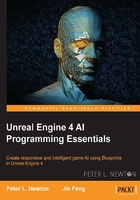
Setting up the project
Let's open up Unreal Engine 4! We will begin with the first process of creating a new project.
Note
We will use Unreal Engine 4.6.0 throughout this book. The instructions may vary per version. We will present the idea behind our actions as we demonstrate them using Unreal Engine 4; so, hopefully, you will be able to translate the instructions as you see fit.
Here, we will use the Third Person Shooter template, which allows us to easily observe how the character moves in the environment. Perform the following steps:
- Go to the New Project window if you aren't there already:

- Select the Third Person blueprint project:

- Name your project as you see fit; I've named mine
ImprovedAI. Then, hit Create Project in the lower-right corner of the window.
Environment
Even though we are using the Third Person blueprint template, these techniques can be used on other templates as well. You must adapt what you learn here. That being said, what you start to understand is that these techniques are tools. Understanding how to create a state, sensory component, navigation component, and so on is generally perceived to be the same thing, but what is used, and how it is used, is dictated by the AI environment.
Prerequisites
Note that my windows and function names are different. I will run you through my settings so that you can have the same setup as I do. Here are the steps to perform:
- Let's go to General | Appearance within Editor Preferences and under User Interface, select the User Small Tool Bar Icons option and unselect the Show Friendly Variable Names option. Your settings should look like the following screenshot:

- Navigate to the Blueprints folder within the project:

- Now we will possess our pawn. Right-click and hit the Blueprint option to create a blueprint:

- Next, we will create our AIController class. Go to Custom Classes and type
AIController. Select it and then click on Select, as shown in the following screenshot:
This will create the blueprint, and I named it MyController here.