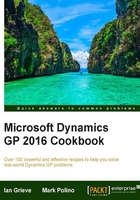
Controlling reporting dates with beginning and ending periods
Dynamics GP provides a number of features to improve and simplify reporting. One of the most overlooked features is the ability to automatically control dates when running reports. That functionality is the juicy goodness covered in this recipe.
Dynamics GP contains a large number of built-in reports which were created with the included Report Writer tool. They are often referred to as Report Writer reports to distinguish them from other report types such as SmartLists or SQL Server Reporting Services reports.
Report Writer reports have several common elements, one of which is an option name. A report option is simply a named collection of settings for a particular report. For example, Historical Aged Trial Balance is the name of a report. Prior to running it, a user might name an option for that report 072016 North to indicate that the report settings have been limited to information from July 2016 and the North region.
Since many reports are run at regular intervals, the same option can be reused to avoid recreating the report settings each time. This works fine except for dates as most users set the dates in a report option to a fixed period such as from 1/1/2016 to 1/31/2016. This works until it's necessary to report on February; then users have to manually change the date again. Dynamics GP provides beginning and ending date controls for both fiscal periods and calendar months to eliminate manual adjustment of dates. Let's see how it works.
Getting ready
Beginning and ending date options can greatly simplify reporting. To set up a report option using the beginning and end of previous periods:
- Select Sales from the Navigation pane on the left.
- Pick Posting Journals under the Reports section and select New.
- In the Option box type
Last Period. - In Ranges, select Posting Date from the drop-down box.
- In the From date box, use the drop-down selection to pick Beginning of Previous Period. Repeat this with the To date box and select End of Previous Period as shown in the following screenshot:

- Click Insert to update the Range and pick Save at the top to save this report option.
How to do it...
Once these report options are set up, running a report is incredibly simple:
- Pick Posting Journals from the Report section of the Sales area page.
- Select the Last Period option and click the Insert button in the center.
- Click Print:

How it works...
Using the beginning and end of previous periods for report dates makes use of the Fiscal Period Setup in Dynamics GP to control report dates. Since much of accounting is backward looking, this provides a fast way to print reports for the last fiscal month right after month-end. Dynamics GP also provides an option to use the beginning and ending dates of the current period for in-period reporting.
There's more...
In addition to Periods, Dynamics GP provides an option to use beginning and end dates for the previous and current month. Since month can mean something different than period, this is often confusing to users.
Fiscal period versus month
In Dynamics GP, a period is a Fiscal period as defined in the Fiscal Period Setup. A month is a calendar month. For companies reporting on a calendar basis, the two are interchangeable. For most companies, using period is the better option because it ties reporting to the company's fiscal period in GP. Even for calendar-based firms, using periods instead of months provides some insurance in case the firm decides to change to a different fiscal calendar later.
Using the beginning and end of previous months are often useful for tax-based reporting. Certain taxes, including sales tax, use tax, and payroll taxes are typically calendar-based. They require calendar year reporting even if a firm reports financial results based on a fiscal year.
Beyond the period
The focus of this recipe has been on using the beginning and ending period or months to simplify repetitive reporting. In addition to period and month reporting, Dynamics GP offers beginning and ending fiscal year and calendar year choices as well.
Not all reports provide the option of beginning and ending dates but whenever these two options can be combined, they create a powerful way to reduce the time and effort spent generating reports.