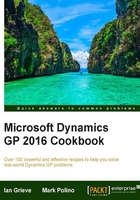
Personalizing the home page by selecting the right role
Since version 2010 of Dynamics GP, Microsoft has placed a strong emphasis on user roles in both the organization and the software. Selecting the right role in the system presents many of the best Home Page options by default.
A role is usually selected by default when a user is created, and it's often wrong because at setup the focus is placed on job titles and not on the tasks the user performs. Additionally, user's roles evolve and change over time. Fortunately, changing a user's role is easy, so we'll look at how to do it in this recipe.
How to do it...
To change a user's Home Page role, complete the following steps:
- In Home Page, click on the Customize this Page link in the upper-right corner.
- Click on the Change Role button in the bottom-right corner.
Changing the role resets any customizations that a user has made to their Quick Links or Business Analyzer settings in the home page; the user is prompted with a warning that their customizations will be lost and is given the choice of cancelling the change of role.
- Click on OK to indicate an understanding of the consequences of changing a role.
- Select Your Industry at the top. Changing an industry simply adds or removes the available role options immediately below. Selecting Other as the industry provides all of the role options.
- On the left-hand side, select the role that's closest to a user's responsibilities. As a role is highlighted, a description of that role's tasks is included on the right-hand side. Click on OK to accept the role:

See also
- Managing personal reports with My Reports
- Further personalizing the home page by customizing the layout
- The Speeding up Navigation lists by disabling Business Analyzer recipe in Chapter 11, Maintaining Dynamics GP