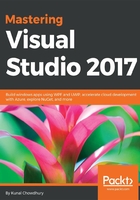
上QQ阅读APP看书,第一时间看更新
Updates to Diagnostic Tools
When you start your debugging session inside Visual Studio, the Diagnostic Tools window becomes visible, having many details on the screen. With Visual Studio 2017, you can now view the number of Application Insights and UI Analysis events (UWP apps only) that occurred in your application, along with the number of Exceptions and IntelliTrace events. You can also take a memory snapshot of your heap and enable or disable the CPU profiling:

If you don't want to load Diagnostic Tools when the debugger session starts, you can disable it by unchecking the Enable Diagnostic Tools while debugging checkbox under the debugging options. Consider the following screenshot:
