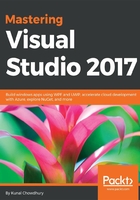
Overview to the redesigned start page
In Visual Studio 2017, Microsoft has brought you a faster installation experience, better performance, and new/enhanced productivity features. One of these productivity features is a Start Page redesigned by the Microsoft team. This will help you start working on your code faster, with easy access to whatever you need.
Here is a quick peek of the redesigned Start Page:

The first item here is the Get Started section having a few links to get you started, but this is not always helpful and covers part of your Start Page. To get out of it, hover on the Get Started section to see a close (x) button. Clicking on it will collapse the said section and, thus, will give more space to the Recent / Most Recently Used (MRU) list.
The MRU list in the Start Page will allow you to quickly find what you're looking for. Each MRU item will display an icon denoting it as a project, a solution, a folder, a file path for local resources, or a remote URL for remote items not yet on the local system.
To help you stay more productive in your daily work, the MRU on the Start Page has some additional features:
- Along with Projects and Solutions, it also lists recently opened folders.
- It groups the list by date and can accommodate a longer history of files, folders, projects, and solutions.
- You can pin an MRU item to the top of the list so that you can easily access your most important items.
- If you are using multiple devices and are already signed into your Visual Studio installation on all the devices, the MRU list will also show you a roaming item.
- If you cloned a remote repository, Visual Studio will roam the item in any of your devices that have the same associated account, and clicking on any of them will automatically clone it down for you to continue your work. Consider the following screenshot:

The New Project section in the Visual Studio 2017 start screen will allow you to get easy access to the project templates. If you have recently created any projects out of any templates, it will list all those recently used project templates.
You can also search for any project templates and use the one from the list. This is to help you speed up the process of creating new projects using the new IDE by bypassing the steps to find and select the desired template in the New Project dialog. If you sign into Visual Studio, this list will also roam with you across your devices:

To help you simplify the open project/solution experience, Microsoft placed a panel on the Start Page. From there, you can directly clone your remote repositories, either from on-premise TFS, cloud-hosted TFS, or shared on GitHub. You can also open projects/solution or open the folder from this screen.
The VSTS (Visual Studio Team Services) extension is already in built to Visual Studio 2017; GitHub is a third-party extension, but comes along with it as an optional download. If you are not able to find GitHub on the Start Page, run the installer or install it using the In-Product acquisition:

The Developer News section is the place where you can stay updated with the latest news. Although some developers like to read it every day, not everyone does. Hence, Microsoft now allows you to collapse this section and stay focused on your code-related stuff on the start page. A small badge will be there on the arrow circle to notify you of new posts in the news feed. Consider the following screenshot:
