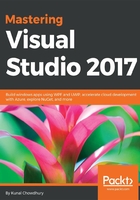
Installing Visual Studio 2017 from the command line
You can use command-line parameters/switches to install Visual Studio 2017. Be sure to use the actual installer, for example, vs_enterprise.exe for the Visual Studio 2017 Enterprise edition, and not the bootstrapper file, which is named vs_setup.exe. The bootstrapper file loads the MSI for actual installation. You can also run C:\Program Files (x86)\Microsoft Visual Studio\Installer\vs_installershell.exe to install the Visual Studio components from the command line.
Here is a list of the command-line parameters/switches:

Here is a list of workload IDs that you need to provide while installing Visual Studio 2017 from the command line:
- Microsoft.VisualStudio.Workload.CoreEditor: This is the core part of Visual Studio 2017 containing the core shell experience, syntax-aware code editing, source code control, and work item management.
- Microsoft.VisualStudio.Workload.Azure: This contains the Azure SDK tools and projects to develop cloud apps and create resources.
- Microsoft.VisualStudio.Workload.Data: Using this workload, you can connect, develop, and test data solutions using SQL Server, Azure Data Lake, Hadoop, or Azure Machine Learning.
- Microsoft.VisualStudio.Workload.ManagedDesktop: This workload will help you build WPF, Windows Forms, and console applications using the .NET Framework.
- Microsoft.VisualStudio.Workload.ManagedGame: If you are a game developer, you can create 2D and 3D games with Unity, a powerful cross-platform development environment.
- Microsoft.VisualStudio.Workload.NativeCrossPlat: Want to create and debug applications running in a Linux environment? This workload will allow you to build native cross platform apps.
- Microsoft.VisualStudio.Workload.NativeDesktop: Classic Windows-based applications using the power of the Visual C++ toolset, ATL, and optional features such as MFC and C++/CLI can be built using this workload.
- Microsoft.VisualStudio.Workload.NativeGame: If you are a game developer, you can use the full power of C++ to build professional games powered by DirectX, Unreal, or Cocos2d.
- Microsoft.VisualStudio.Workload.NativeMobile: Using this, you can build cross-platform applications for iOS, Android, or Windows using the C++ APIs.
- Microsoft.VisualStudio.Workload.NetCoreTools: .NET Core is a new addition to Visual Studio. You can build cross-platform applications using .NET Core, ASP.NET Core, HTML, JavaScript, and CSS.
- Microsoft.VisualStudio.Workload.NetCrossPlat: To build cross-platform applications for iOS, Android, or Windows using Xamarin, you will need to have this workload installed on your development environment.
- Microsoft.VisualStudio.Workload.NetWeb: You can build web applications using ASP.NET, ASP.NET Core, HTML, JavaScript, and CSS using the NetWeb workload.
- Microsoft.VisualStudio.Workload.Node: To build scalable network applications using Node.js and asynchronous event-driven JavaScript runtime, you will need this workload.
- Microsoft.VisualStudio.Workload.Office: To create Office and SharePoint add-ins, SharePoint solutions, and VSTO add-ins using C#, VB, and JavaScript, you will need this Office workload.
- Microsoft.VisualStudio.Workload.Universal: To create applications targeting the Universal Windows Platform with C#, VB, JavaScript, or, optionally, C++, you need to install this workload.
- Microsoft.VisualStudio.Workload.VisualStudioExtension: If you want to create add-ons and extensions for Visual Studio, you will need to install this workload. This also includes new commands, code analyzers, and tool windows.
- Microsoft.VisualStudio.Workload.WebCrossPlat: To build Android, iOS, and UWP apps using Tools for Apache Cordova, you will need this.
Each of the preceding workloads has its own set of components, which you can refer to from the official Microsoft page (https://aka.ms/vs2017componentids).