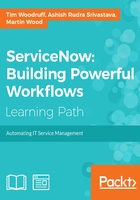
Dot-walking
The earlier lab walked you through creating a query in the condition builder using values stored on the records within the table you're viewing. This is extremely useful functionality, but what if we wanted to filter the list using a data point that is not on the incident itself, but is on one of the related records in a Reference field? For example, what if we wanted to show only incidents where the user in the Caller field is a currently active (meaning that they haven't left the company and had their user account disabled).
In order to accomplish this, we'll need to make use of dot-walking. We'll explore more about dot-walking and how to do it via JavaScript later in this book, but let's have a look at how to do this in the condition builder.
In your existing My Incidents filter, click AND to add another condition. In the list of fields below, you'll see some fields with a little arrow inside a circle on the right:

This arrow indicates a Reference field that can be dot-walked through. Find the Caller field in that list, and click the arrow to the right of it, and you'll see another list show up to the right. If this list also contains reference fields, you can continue dot-walking through them as well, up to several layers. If possible, it's recommended not to go beyond 3 or 4 layers of dot-walking, for performance reasons.