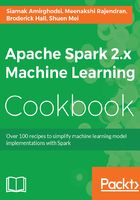
How to do it...
- Start a new project in IntelliJ or in an IDE of your choice. Make sure that the necessary JAR files are included.
- Download the sample code for the book, find the myFirstSpark20.scala file, and place the code in the following directory.
We installed Spark 2.0 in the C:\spark-2.0.0-bin-hadoop2.7\ directory on a Windows machine.
- Place the myFirstSpark20.scala file in the C:\spark-2.0.0-bin-hadoop2.7\examples\src\main\scala\spark\ml\cookbook\chapter1 directory:

Mac users note that we installed Spark 2.0 in the /Users/USERNAME/spark/spark-2.0.0-bin-hadoop2.7/ directory on a Mac machine.
Place the myFirstSpark20.scala file in the /Users/USERNAME/spark/spark-2.0.0-bin-hadoop2.7/examples/src/main/scala/spark/ml/cookbook/chapter1 directory.
- Set up the package location where the program will reside:
package spark.ml.cookbook.chapter1
- Import the necessary packages for the Spark session to gain access to the cluster and log4j.Logger to reduce the amount of output produced by Spark:
import org.apache.spark.sql.SparkSession import org.apache.log4j.Logger import org.apache.log4j.Level
- Set output level to ERROR to reduce Spark's logging output:
Logger.getLogger("org").setLevel(Level.ERROR)
- Initialize a Spark session by specifying configurations with the builder pattern, thus making an entry point available for the Spark cluster:
val spark = SparkSession
.builder
.master("local[*]")
.appName("myFirstSpark20")
.config("spark.sql.warehouse.dir", ".")
.getOrCreate()
The myFirstSpark20 object will run in local mode. The previous code block is a typical way to start creating a SparkSession object.
- We then create two array variables:
val x = Array(1.0,5.0,8.0,10.0,15.0,21.0,27.0,30.0,38.0,45.0,50.0,64.0) val y = Array(5.0,1.0,4.0,11.0,25.0,18.0,33.0,20.0,30.0,43.0,55.0,57.0)
- We then let Spark create two RDDs based on the array created before:
val xRDD = spark.sparkContext.parallelize(x) val yRDD = spark.sparkContext.parallelize(y)
- Next, we let Spark operate on the RDD; the zip() function will create a new RDD from the two RDDs mentioned before:
val zipedRDD = xRDD.zip(yRDD) zipedRDD.collect().foreach(println)
In the console output at runtime (more details on how to run the program in the IntelliJ IDE in the following steps), you will see this:

- Now, we sum up the value for xRDD and yRDD and calculate the new zipedRDD sum value. We also calculate the item count for zipedRDD:
val xSum = zipedRDD.map(_._1).sum() val ySum = zipedRDD.map(_._2).sum() val xySum= zipedRDD.map(c => c._1 * c._2).sum() val n= zipedRDD.count()
- We print out the value calculated previously in the console:
println("RDD X Sum: " +xSum)
println("RDD Y Sum: " +ySum)
println("RDD X*Y Sum: "+xySum)
println("Total count: "+n)
Here's the console output:

- We close the program by stopping the Spark session:
spark.stop()
- Once the program is complete, the layout of myFirstSpark20.scala in the IntelliJ project explorer will look like the following:

- Make sure there is no compiling error. You can test this by rebuilding the project:

Once the rebuild is complete, there should be a build completed message on the console:
Information: November 18, 2016, 11:46 AM - Compilation completed successfully with 1 warning in 55s 648ms
- You can run the previous program by right-clicking on the myFirstSpark20 object in the project explorer and selecting the context menu option (shown in the next screenshot) called Run myFirstSpark20.

- Once the program is successfully executed, you will see the following message:
Process finished with exit code 0
This is also shown in the following screenshot:

- Mac users with IntelliJ will be able to perform this action using the same context menu.