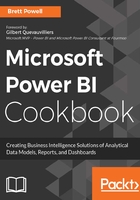
上QQ阅读APP看书,第一时间看更新
Isolate measures from tables
The objective of this example is to provide an intuitive Fields list to support self-service analysis and report development. The following Power BI data model contains three fact tables and 12 dimension tables:


Field List with Hidden Columns
The Finance, Internet Sales, and Reseller Sales fact tables have all of their columns hidden. This results in only the measures associated with each table being displayed at the top of the Fields list.
- Hide columns:
- Select a column from the Fields list in Report view and right-click. Select Hide in Report View
- Repeat this process for all columns that should be hidden in the model

Hiding a Column
- For import models, the same visibility setting is available from the Data View
- Refresh the Fields list:
- With all necessary columns hidden, click the Field List's 'Show/hide pane' arrow twice to refresh the Field List

Field List
- Following the refresh, tables with only visible measures (all columns hidden) will appear at the top of the Fields list
In general, hide any column which isn't directly required in Power BI reports. Relationship key columns, fact table columns represented via measures, custom Sort by columns, and any degenerate dimensions can be hidden. As this is only a visibility metadata setting, the columns can still be used in measures and accessed from other tools via DAX queries.
- Hide measures:
- Hide any measure which exclusively supports other measures and isn't used directly in reports
- The same process of hiding columns via right-click from the Report view applies to measures