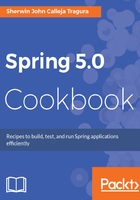
上QQ阅读APP看书,第一时间看更新
How to do it...
The book will utilize Tomcat 9, which is the only Tomcat distribution that fully supports HTTP/2 without installing lots of third-party tools and modules. The following are the step-by-step details in setting up HTTP/2 in Tomcat 9:
- Check if you have installed JDK 1.8 in your system. Tomcat 9 only runs with the latest JDK 1.8 without error logs.
- If you have downloaded the zipped version, unzip the folder to the filesystem of the development machine. If you have the EXE or MSI version, double-click the installer and follow the installation wizards. The following details must be taken into consideration:
- You can retain the default server startup port (8005), HTTP connector port (8080), and AJP port (8009) or configure according to your own settings.
- Provide the manager-gui with the username as packt and its password as packt.
- After the installation process, start the server and check whether the main page is loaded using the URL http://localhost:8080/.
- If Tomcat 9 is running without errors, it is now time to configure HTTP/2 protocol. Since HTTP/2 uses clear-text type request transactions, it is required that we configure Transport Layer Security (TLS) to use HTTP/2 since many browsers such as Firefox and Chrome do not support clear text. For TLS to work, we need a certificate from OpenSSL. For Windows machines, you can get it from https://slproweb.com/products/Win32OpenSSL.html.
- Install the OpenSSL (for example, Win64OpenSSL-1_1_0c.exe) by following the installation wizards. This will be used to generate our certificate signing request (CSR), SSL certificates, and private keys.
- Create an environment variable OPENSSL_HOME for your operating system. Register it into the $PATH the %OPENSSL_HOME%/bin.
- Generate your private key and SSL certificate by running the following command: openssl req -newkey rsa:2048 -nodes -keyout spring5packt.key -x509 -days 3650 -out spring5packt.crt.
- In our setup, the file spring5packt.key is the private key and must be strictly unreachable to clients, but by the server only. The other file, spring5packt.crt, is the SSL certificate that we will be registering both in the server keystore and JRE keystore. This certificate is only valid for 10 years (3,650 days).
- In Step 8, you will be asked to enter CSR information such as:
Country name (two-letter code) [AU]:PH State or province name (full name) [Some-State]: Metro Manila Locality name (for example, city):Makati City Organization name (for example, company) [Internet Widgits Pty Ltd]:Packt Publishing Organizational unit name (for example, section): Spring 5.0 Cookbook Common name (for example, server FQDN or your name): Alibata Business Solutions and Training Services E-mail address: sherwin.tragura@alibatabusiness.com
- Generate a keystore that will be validated, both by your applications and server. JDK 1.8.112 provides keytool.exe that will be run to create keystores. Using the files in Step 8, run the following command:
keytool -import -alias spring5server -file spring5packt.crt -keystore spring5server.keystore
- If this is your first time, you will be asked to create a password of no less than six letters. Otherwise, you will be asked to enter your password. You will be asked if you want to trust the certificate. The message Certificate reply was installed in keystore means you have successfully done the process.
- Java JRE must know the certificate in order to allow all the execution of your deployed Spring 5 applications. To register the created certificate into the JRE cacerts, run the following command:
keytool -import -alias spring5server -file spring5packt.crt -keystore "<Java1.8_folder>\Java1.8.112\jre\lib\security\cacerts" -storepass changeit
- The default password is changeit. You will be asked to confirm if the certificate is trusted and you just type Y or yes. The message Certificate reply was installed in keystore means you have successfully finished the process.
- Copy the three files, namely spring5packt.crt, spring5packt.key, and spring5server.keystore to Tomcat's conf folder and JRE's security folder (<installation_folder>\Java1.8.112\jre\lib\security).
- Open Tomcat's conf\server.xml and uncomment the <Connector> with port 8443. Its final configuration must be:
<Connector port="8443" protocol="org.apache.coyote.http11.Http11AprProtocol"
maxThreads="150" SSLEnabled="true"> <UpgradeProtocol
className="org.apache.coyote.http2.Http2Protocol"/> <SSLHostConfig honorCipherOrder="false"> <Certificate certificateKeyFile="conf/spring5packt.key"
certificateFile="conf/spring5packt.crt"
keyAlias="spring5server" type="RSA" /> </SSLHostConfig>
</Connector>
- Save the server.xml.
- Open C:\Windows\System32\drivers\etc\hosts file and add the following line at the end:
127.0.0.1 spring5server
- Restart the server. Validate the setup through running https://localhost:8443. At first your browser must fire a message; Your connection is not secure. Just click Advanced and accept the certificate:

- You will now be running HTTP/2.