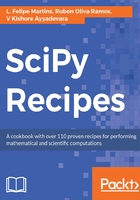
Installing the Xcode command-line tools
Xcode is the free development environment for macOS distributed by Apple. If you already have Xcode installed on your computer, you can skip this step. If you don't, open a Terminal window and run the following command:
xcode-select --install
If you get an error message, then the command-line tools are already installed and you can go to the next step. Otherwise, a window will pop up asking for confirmation. Press the Install button and, when prompted, accept the license agreement.
To check that the command-line tools were correctly installed, run the following command in the Terminal:
gcc -v
This command prints information about the gcc compiler present in your computer, which will be similar to the output shown as follows:
Configured with: --prefix=/Library/Developer/CommandLineTools/usr --with-gxx-include-dir=/usr/include/c++/4.2.1
Apple LLVM version 8.1.0 (clang-802.0.38)
Target: x86_64-apple-darwin16.4.0
Thread model: posix
InstalledDir: /Library/Developer/CommandLineTools/usr/bin
If you get no error message, the command-line tools are properly installed.