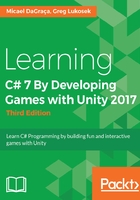
Click Play!
Quite an exciting moment! Go back from MonoDevelop to Unity and click the Play button. Unity should print out two lines on the Console tab, looking like this:

Unity executed the code in the variableScript component on the GameObject just after you clicked Play. We can see two lines printed on the Console window. We wrote a piece of code asking Unity to print these two values the Console window. Let's look again at lines 11 and 13. Everything inside the brackets in the Debug.Log function will be printed to the Unity Console. It can be a number, text, or even an equation:

So, line 11 is asking, "Hey Unity, print the result of 2 + 9 on the console!" Line 14 is using the myNumber variable's value directly and adding it to the number 11.
Thus, the point of this exercise is to demonstrate that you can store and use whatever values you want using variables, and use their names directly to perform operations.