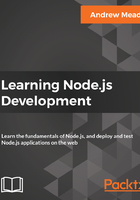
Verifying installation
Now that Node has been installed successfully, we can go ahead and verify that by running Node from Terminal. Inside Terminal, I'll shut it down by going to Quit Terminal and open it up again:

In our case, we restarted things and we can run our brand new command so, we'll type it:
node -v
What we're doing in this command is we're running the Node command, and we're passing in what's called a flag, a hyphen sign followed by a letter. It could be a, it could be j, or in our case it's v. This command will print the version of Node currently installed.
We might get an error like this:

If you try to run a command that doesn't exist, such as nodeasdf, you'll see command not found. If you see this, it usually means the Node installer didn't work correctly, or you haven't run it in the first place.
In our case though, running Node with the v flag should result in a number. In our case, it's version 9.3.0. If you do have Node installed, and you see something like the following screenshot, then you are done. In the next section, we'll start exploring exactly what Node is.
