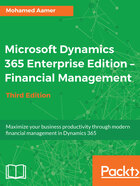
Closing schedules
You use a closing schedule to assign a financial close template to a specific financial period that must be closed. The tasks from the template are then automatically generated for the specified period, and the new closing schedule is added to the workspace. When you create a new closing schedule, the Period end date field is used to determine the actual due dates for the closing tasks, based on the relative due date that is assigned in the financial close template.
Assign the calendar appropriate for the closing schedule, to indicate the working days to be used in task scheduling. If you don’t define a specific calendar, the task due dates will use all the days of the week.
You must also define the companies that will be associated with the closing schedule. If template tasks are assigned to multiple companies, separate tasks will be created for each company that is in the closing schedule and assigned to the template task.
After a closing schedule is completed, select the Closed option for it. The task history will still be available from the All financial period close tasks list page, but the closing schedule will be removed from the workspace. After a closing schedule has been marked as Closed, you won’t be able to add tasks to it, edit tasks, or remove tasks from it.
The following screenshot illustrates the closing schedules. Navigate to General ledger | Period close | Financial period close configuration, then select Closing schedules:
