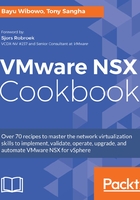
上QQ阅读APP看书,第一时间看更新
How to do it...
In this section, we will deploy a Distributed Logical Router:
- Navigate to Networking & Security | NSX Edges
- Click the Add symbol
- From the New NSX Edge pane, select and configure the options as presented in the following screenshot, then click Next:

- In the Settings pane, configure the options as follows and click Next:
User Name |
admin |
Password |
VMware1!VMware1! |
Confirm password |
VMware1!VMware1! |
Enable SSH access |
Disabled |
Enable FIPS mode |
Disabled |
Edge Control Level Logging |
INFO |
- Select the Data center that you want to deploy the DLR into and click the Add button. This will present a dialog box to select the destination of the DLR CVM:

- Repeat the creation of the secondary DLR CVM and click Next:

- Select the Change button for the HA interface configuration
- Select either a dedicated Logical Switch or Distributed Portgroup for the HA interface and click OK:

- Under Configure interfaces of this NSX Edge, click the Add button
- Add the transit logical switch and configure the settings as per the following screenshot. Once completed, click OK:

- Repeat for the remaining logical switches, ensuring all other interface types are selected as Internal:

- Configure the default gateway for the DLR; in this case it will be the HA pair of NSX edges, as depicted in the routing topology overview. Configure as per the following screenshot and click Next:

- Review the settings in the Ready to complete dialog box, then click Finish to start the deployment of the DLR:

- Once the DLR has completed deployment, it will display the Deployed status:
