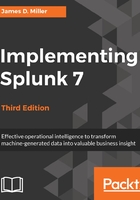
上QQ阅读APP看书,第一时间看更新
Using the time picker
Now that we've looked through all the widgets, let's use them to modify our search. First, we will change our time. The default setting of All time is fine when there are few events, but when Splunk has been gathering events over a period of time (perhaps for weeks or months), this is less than optimal. Let's change our search time to one hour:

The search will run again, and now we see results for the last hour only. Let's try a custom time. Date Range is an option:

If you know specifically when an event happened, you can drill down to whatever time range you want here. We will examine the other options in Chapter 2, Understanding Search.
The time zone used in Custom Time Range is the time zone selected in the user's preferences, which is, by default, the time zone of the Splunk server.