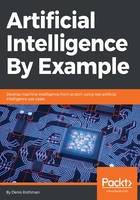
Using TensorBoard in a corporate environment
Choosing the right architecture for your machine learning or deep learning solution is key to the technical success of your project.
Then, being able to explain it fewer than 2 minutes to a CEO, a top manager, or even a member of your team is key to the commercial success of your project. If they are interested, they will ask more questions and you can drill down. First, you have to captivate their attention. You spend time on your work. However, selling that idea or work to somebody else is extremely difficult.
A slight change in the inputs can do the job, as shown in FNN_XOR_Tensorflow_tensorboard_MODELI.py in the following code sample:
with tf.name_scope("input_store_products"):
x_ = tf.placeholder(tf.float32, shape=[4,2], name = 'x-input-predicates')#placeholder is an operation supplied by the feed
tf.summary.image('input store products', x_, 10)
withtf.name_scope("input_expected_top_ranking"):
y_ = tf.placeholder(tf.float32, shape=[4,1], name = 'y-expected-output')
tf.summary.image('input expected classification', x_, 10)
Show the graph in full-screen mode and double-click on each node to highlight it while speaking about a particular aspect of your architecture. The graph can be grouped into large scopes by putting placeholders under the same tr.name.scope. For example, in the following code, input_store_products was added to make a presentation:
with tf.name_scope("input_store_products"):
x_ = tf.placeholder(tf.float32, shape=[4,2], name = 'x-input-predicates')#placeholder is an operation supplied by the feed
y_ = tf.placeholder(tf.float32, shape=[4,1], name = 'y-expected-output')
Use your imagination to find the best and clearest way to make your architecture understood.
Display the graph in full-screen mode and double-click on each node to highlight it while speaking about it.