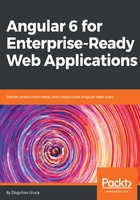
Setting up a Waffle project
We will now set up our Waffle project:
- Go to Waffle.io https://waffle.io/.
- Click on Login or Get Started for Free.
- Select Public & Private Repos to allow access to all of your repositories.
- Click on Create Project.
- Search for the local-weather-app repository and select it.
- Hit Continue.
You will get two starter layout templates, as shown in the following image:

Waffle.io Default Board Layouts
For this simple project, you will be selecting Basic. However, the Advanced layout demonstrates how you can modify the default setup of Waffle, by adding additional columns such as Review, to account for testers or product owners participating in the process. You can further customize any board to fit your existing process.
- Select the Basic layout and click on Create Project.
- You will see a new board created for you.

Empty Waffle Board
By default, Waffle will serve as a Kanban board. Allowing you to move a task from one state to another. However, the default view will show all the issues that are present on the repository. To use Waffle as a Scrum board, you need to assign issues to GitHub milestones that will represent sprints. You can then use the filtering functionality to only display issues from that milestone, or put another way from the current sprint.
On Waffle, you can attach story points to issues by clicking on the  scale icon. The columns will automatically show totals and card orders, which represent priority, and they will be retained from session to session. Furthermore, you can switch to the Metrics view to get Milestone Burndown and Throughput graphs and statistics.
scale icon. The columns will automatically show totals and card orders, which represent priority, and they will be retained from session to session. Furthermore, you can switch to the Metrics view to get Milestone Burndown and Throughput graphs and statistics.