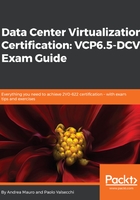
Mounting an NFS share for use with vSphere
After you have configured the networking on the ESXi host, you can add a new NFS datastore using the vSphere Web Client. On the Storage inventory, in the Getting Started tab, just click on Add a Datastore. On the Host and Clusters inventory, select a host and choose the Storage | New Datastore... menu in the contextual menu:

Then, choose an NFS datastore type:

Select the proper NFS version:

If multiple hosts access the same datastore, you must use the same protocol on all hosts.
Then, enter the Datastore name, the server name or IP address (IPv6 or IPv4), and the mount point folder name:

NFS 3 uses one single TCP connection between the client and server. For this reason, ESXi does not support multiple paths and the only solution is to work with more IPs at the storage side and use link aggregation. NFS 4.1 provides multipathing for servers that support session trunking. In this case, you can add multiple IP addresses or server names if the NFS server supports trunking. The ESXi host uses these values to achieve multipathing to the NFS server mount point.
NFS 4.1 authentication options will be discussed in Objective 3.4.
For more information, see the vSphere 6.5 Storage guide (https://docs.vmware.com/en/VMware-vSphere/6.5/com.vmware.vsphere.storage.doc/GUID-B52657D0-248D-4A99-99CC-D35B350461D5.html).