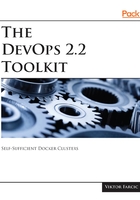
Installing Minikube
Minikube supports several virtualization technologies. We'll use VirtualBox throughout the book since it is the only virtualization supported in all operating systems. If you do not have it already, please head to the Download VirtualBox (https://www.virtualbox.org/wiki/Downloads) page and get the version that matches your OS. Please keep in mind that for VirtualBox or HyperV to work, virtualization must be enabled in the BIOS. Most laptops should have it enabled by default.
Finally, we can install Minikube.
If you're using MacOS, please execute the command that follows:
brew cask install minikube
If, on the other hand, you prefer Linux, the command is as follows:
curl -Lo minikube https://storage.googleapis.com/minikube/releases/latest/minikube-"linux-amd64 && chmod +x minikube && sudo mv minikube "/usr/local/bin/
Finally, you will not get a command if you are a Windows user. Instead, download the latest release from of the minikube-windows-amd64.exe (https://storage.googleapis.com/minikube/releases/latest/minikube-windows-amd64.exe) file, rename it to minikube.exe, and add it to your path.
We'll test whether Minikube works by checking its version.
minikube version
The output is as follows:
minikube version: v0.23.0
Now we're ready to give the cluster a spin.