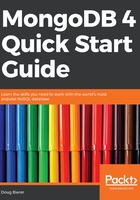
上QQ阅读APP看书,第一时间看更新
Download and install
To download and install MongoDB on Windows, proceed as follows:
- Go to the MongoDB download center at: https://www.mongodb.com/download-center#community.
- Select the appropriate operating system where it says Version.
- Click on DOWNLOAD (msi):

- When prompted, choose Save File.
- Click on the saved MSI file to start the installer.
- Click OK when the security prompt appears asking to Open Executable File?
- Click Run when the security warning appears.
- Click Next to start the MongoDB Setup Wizard.
- Read the license agreement and click on the checkbox and Next. Note that if you do not accept the license agreement the installation will terminate.
- When asked Choose Setup Type, for the purposes of this illustration, select Complete. MongoDB Compass, which is a handy utility which greatly facilitates database management, is automatically installed.
- Now that all choices have been made, click on Install and click Yes when the User Account Control security warning pops up.
- As of MongoDB v4.0, the installation wizard lets you configure startup options. If you want to have MongoDB start automatically and run in the background, choose Run service as Network Service user. You can also configure the directory where MongoDB stores its data files (Data Directory), and where log files are stored (Log Directory):

- Click Next to continue and Finish when the installation completes.