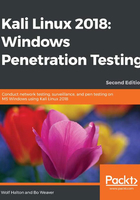
Xfce desktop
The Xfce desktop is a lightweight desktop environment and is Wolf Halton's personal favorite. He used Xfce to conserve resources when writing the first edition of this book. He is using it today as part of a highly customized and quixotic version of the Ubuntu Studio operating system to work on the current edition of the book.
The initials are spoken in the name of this desktop environment as ex-eff-cee-ee. It used to be an acronym for X-Forms Common Environment, but it uses the GTK toolkit rather than X-Forms these days. Xfce was initially designed to be a replacement for the CDE, which was a Unix Common Desktop Environment in 1996, when the latter was still proprietary. Some people might consider Xfce to be a bit old-fashioned in its look and feel. The default Xfce desktop is shown in the following screenshot:

The toolbar at the bottom is minimal but fully functional:
- The first button minimizes all windows, showing the desktop
- The second button opens a command-line Terminal emulator
- The third button opens the Thunar file manager
- The fourth button opens the Firefox web browser
- The fifth button is the Application Finder
- The sixth button is the active user's home folder
The following screenshot shows the outcome of opening the root home folder, a Terminal emulator, a browser window, and the application finder. The application folder has an application menu in it that is the same as the Applications button in the upper-left corner:

The most obvious way to change the personalization is to change the desktop to an image of your choice. There are four tabs of options to make deeper, more subtle changes to the desktop environment and make Xfce your own. Three of those four tabs are shown in the following screenshot:
