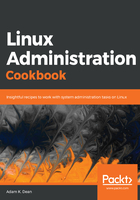
How it works...
Starting with the wildcard host entry (Host *), this is a global entry. Settings within this block will apply to all hosts (except CentOS2-V6, which we'll get to soon):
Host * !CentOS2-V6
IdentityFile ~/.ssh/id_ed25519
Port 22
Here, we've said that each and every host in this file will use our Ed25519 key to connect, and we will always connect on port 22. This block should be used for global settings in general. You can also omit it entirely if you desire:
Host CentOS2-V4
Hostname 192.168.33.11
User vagrant
In our first specific host block, which we've called CentOS2-V4, we specify the IPv4 address of the host, and the user to use.
Connecting to this entry with verbosity turned up looks like this:
[vagrant@centos1 ~]$ ssh -v CentOS2-V4
OpenSSH_7.4p1, OpenSSL 1.0.2k-fips 26 Jan 2017
debug1: Reading configuration data /home/vagrant/.ssh/config
debug1: /home/vagrant/.ssh/config line 1: Applying options for *
debug1: /home/vagrant/.ssh/config line 5: Applying options for CentOS2-V4
debug1: Reading configuration data /etc/ssh/ssh_config
debug1: /etc/ssh/ssh_config line 58: Applying options for *
debug1: Connecting to 192.168.33.11 [192.168.33.11] port 22.
debug1: Connection established.
debug1: identity file /home/vagrant/.ssh/id_ed25519 type 4
<SNIP>
debug1: rekey after 134217728 blocks
debug1: SSH2_MSG_NEWKEYS sent
debug1: expecting SSH2_MSG_NEWKEYS
debug1: SSH2_MSG_NEWKEYS received
debug1: rekey after 134217728 blocks
debug1: SSH2_MSG_EXT_INFO received
debug1: kex_input_ext_info: server-sig-algs=<rsa-sha2-256,rsa-sha2-512>
debug1: SSH2_MSG_SERVICE_ACCEPT received
debug1: Authentications that can continue: publickey,gssapi-keyex,gssapi-with-mic,password
debug1: Next authentication method: gssapi-keyex
debug1: No valid Key exchange context
debug1: Next authentication method: gssapi-with-mic
debug1: Unspecified GSS failure. Minor code may provide more information
No Kerberos credentials available (default cache: KEYRING:persistent:1000)
debug1: Unspecified GSS failure. Minor code may provide more information
No Kerberos credentials available (default cache: KEYRING:persistent:1000)
debug1: Next authentication method: publickey
debug1: Offering ED25519 public key: /home/vagrant/.ssh/id_ed25519
debug1: Server accepts key: pkalg ssh-ed25519 blen 51
Enter passphrase for key '/home/vagrant/.ssh/id_ed25519':
debug1: Authentication succeeded (publickey).
Authenticated to 192.168.33.11 ([192.168.33.11]:22).
debug1: channel 0: new [client-session]
debug1: Requesting no-more-sessions@openssh.com
debug1: Entering interactive session.
debug1: pledge: network
debug1: client_input_global_request: rtype hostkeys-00@openssh.com want_reply 0
debug1: Sending environment.
debug1: Sending env LANG = en_GB.UTF-8
Last login: Wed Aug 8 13:46:27 2018 from 192.168.33.10
Within this blob of noise, we can see some crucial things, emboldened for your convenience.
Firstly, we can see where SSH starts to read the configuration data from our config file. It applies the settings for the wildcard entry, followed by those for this specific host.
Later, we can see the prompt for the Ed25519 key specified in the host wildcard block.
Finally, we can see that our session is authenticated to 192.168.33.11 (or the IPv4 address).
If we now take a look at the CentOS-V6 block, we start to see differences:
Host CentOS2-V6
Hostname fe80::a00:27ff:fe56:c5a7%%eth1
IdentityFile ~/.ssh/id_rsa
Port 22
User vagrant
First, you'll notice that we've got the port and a different IdentityFile entry specified. This is due to the Host * block not applying to CentOS2-V6, as shown here:
Host * !CentOS2-V6
This means that no settings from the wildcard block will apply to CentOS2-V6.
If we connect to our host, again in a verbose fashion, we see the following:
[vagrant@centos1 ~]$ ssh -v CentOS2-V6
OpenSSH_7.4p1, OpenSSL 1.0.2k-fips 26 Jan 2017
debug1: Reading configuration data /home/vagrant/.ssh/config
debug1: /home/vagrant/.ssh/config line 1: Skipping Host block because of negated match for CentOS2-V6
debug1: /home/vagrant/.ssh/config line 9: Applying options for CentOS2-V6
debug1: Reading configuration data /etc/ssh/ssh_config
debug1: /etc/ssh/ssh_config line 58: Applying options for *
debug1: Connecting to fe80::a00:27ff:fe56:c5a7%eth1 [fe80::a00:27ff:fe56:c5a7%eth1] port 22.
debug1: Connection established.
debug1: identity file /home/vagrant/.ssh/id_rsa type 1
debug1: key_load_public: No such file or directory
<SNIP>
debug1: Next authentication method: publickey
debug1: Offering RSA public key: /home/vagrant/.ssh/id_rsa
debug1: Server accepts key: pkalg rsa-sha2-512 blen 535
Enter passphrase for key '/home/vagrant/.ssh/id_rsa':
debug1: Authentication succeeded (publickey).
Authenticated to fe80::a00:27ff:fe56:c5a7%eth1 ([fe80::a00:27ff:fe56:c5a7%eth1]:22).
debug1: channel 0: new [client-session]
debug1: Requesting no-more-sessions@openssh.com
debug1: Entering interactive session.
debug1: pledge: network
debug1: client_input_global_request: rtype hostkeys-00@openssh.com want_reply 0
debug1: Sending environment.
debug1: Sending env LANG = en_GB.UTF-8
Last login: Wed Aug 8 13:50:39 2018 from fe80::a00:27ff:fe2a:1652%eth1
What's specifically different are the lines about matching config, which this time inform us that the wildcard block won't be applied because of the negated match for CentOS2-V6.
We can also see that id_rsa is being used this time instead, and we've specifically connected to the IPv6 address of the host.
Lastly, let's look at CentOS2-Hostname:
[vagrant@centos1 ~]$ ssh -v CentOS2-Hostname
OpenSSH_7.4p1, OpenSSL 1.0.2k-fips 26 Jan 2017
debug1: Reading configuration data /home/vagrant/.ssh/config
debug1: /home/vagrant/.ssh/config line 1: Applying options for *
debug1: /home/vagrant/.ssh/config line 15: Applying options for CentOS2-Hostname
debug1: Reading configuration data /etc/ssh/ssh_config
debug1: /etc/ssh/ssh_config line 58: Applying options for *
debug1: Connecting to centos2 [192.168.33.11] port 22.
debug1: Connection established.
debug1: identity file /home/vagrant/.ssh/id_ed25519 type 4
debug1: key_load_public: No such file or directory
debug1: identity file /home/vagrant/.ssh/id_ed25519-cert type -1
debug1: Enabling compatibility mode for protocol 2.0
debug1: Local version string SSH-2.0-OpenSSH_7.4
debug1: Remote protocol version 2.0, remote software version OpenSSH_7.4
debug1: match: OpenSSH_7.4 pat OpenSSH* compat 0x04000000
debug1: Authenticating to centos2:22 as 'vagrant'
debug1: SSH2_MSG_KEXINIT sent
debug1: SSH2_MSG_KEXINIT received
debug1: kex: algorithm: curve25519-sha256
<SNIP>
debug1: Next authentication method: publickey
debug1: Offering ED25519 public key: /home/vagrant/.ssh/id_ed25519
debug1: Server accepts key: pkalg ssh-ed25519 blen 51
Enter passphrase for key '/home/vagrant/.ssh/id_ed25519':
debug1: Authentication succeeded (publickey).
Authenticated to centos2 ([192.168.33.11]:22).
debug1: channel 0: new [client-session]
debug1: Requesting no-more-sessions@openssh.com
debug1: Entering interactive session.
debug1: pledge: network
debug1: client_input_global_request: rtype hostkeys-00@openssh.com want_reply 0
debug1: Sending environment.
debug1: Sending env LANG = en_GB.UTF-8
Last login: Wed Aug 8 13:55:20 2018 from fe80::a00:27ff:fe2a:1652%eth1
Again, note the matching of configuration, and the fact that we're connected to the IPv4 address.
We can do one more thing with this, which is up the verbosity on our connection, getting to the next debug level, and hopefully seeing something else of note:
[vagrant@centos1 ~]$ ssh -vv CentOS2-Hostname
OpenSSH_7.4p1, OpenSSL 1.0.2k-fips 26 Jan 2017
debug1: Reading configuration data /home/vagrant/.ssh/config
debug1: /home/vagrant/.ssh/config line 1: Applying options for *
debug1: /home/vagrant/.ssh/config line 15: Applying options for CentOS2-Hostname
debug1: Reading configuration data /etc/ssh/ssh_config
debug1: /etc/ssh/ssh_config line 58: Applying options for *
debug2: resolving "centos2" port 22
debug2: ssh_connect_direct: needpriv 0
debug1: Connecting to centos2 [192.168.33.11] port 22.
debug1: Connection established.
Here, we can see the second debug level (debug2) and specifically, we can see the moment centos2 was given in the block and was resolved to an address.