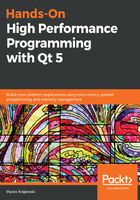
Development environment
As Qt comes with batteries included in the form of its own IDE, our choice here is simple—we will use Qt Creator because it is a complete development environment and has one unbeatable advantage, namely its built-in support for QML debugging and profiling.
To install Qt platform and Qt Creator go to https://www.qt.io/download, choose the Qt open source version, and start the download of the Windows installer for the latest Qt version. In the installer, choose Qt version 5.9.6 (the latest one at the time of writing), and under Tools, select Qt Creator 4.7.0 (or later, if there has been an upgrade) with its debugger support. Additionally, select MinGW 5.3.0 compiler, which we will be using in Qt Creator. You will have to sign in to your Qt account before the real installation starts. Then, just wait till everything is installed. If you'd like to shorten the installation time, you can deselect some components for several platforms that Qt supports.
So, our final setup will be as follows:
- Qt 5.9.6
- Qt Creator 4.7.0 or later
- MinGW compiler 5.3.0
As the MinGW compiler contained in the distribution is 32 bits only, we could try another possibility; for example, using some of Microsoft's Visual Studio's free editions. This has one clear disadvantage: namely, the QML support is lost; but when installed, you can work with the Qt plugin quite comfortably with applications using only Qt Widgets. You can also use Qt Creator as your IDE and configure it to use the Visual Studio compiler. In this way, we could have 64-bit builds, but for the sake of simplicity, in this book, we will constrain ourselves to a simpler setup, using the preinstalled MinGW compiler.