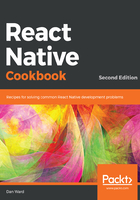
上QQ阅读APP看书,第一时间看更新
Running your app on an iOS simulator
Running your app in the Xcode simulator only takes a few clicks.
- Open Xcode.
- Open the Simulator from the menu bar: Xcode | Open Developer Tool | Simulator:

- The app can be started with the Expo CLI in your Terminal if you run the following command:
expo start
The command will build your app and open the Expo Developer Tools in your web browser. In the Expo Developer Tools, select Run on iOS Simulator.
- The first time you run a React Native app on the iOS simulator via Run on iOS Simulator, the Expo app will be installed on the simulator, and your app will automatically be opened within the Expo app. The simulated iOS will ask if you want to Open in "Expo"?. Choose Open:

- Upon loading, you will see the Expo Developer menu. You can toggle between this menu and your React Native app by pressing command key + D on your keyboard:
