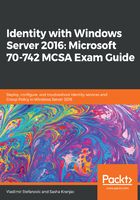
上QQ阅读APP看书,第一时间看更新
Installing a new forest on a Server Core installation
If you want to install and configure AD DS on Server Core, you need to use PowerShell instead of the GUI wizard. The steps in the process are same, but the approach is different:
- To begin with, you need to install an AD DS role on the server using the following command:
Install-WindowsFeature AD-Domain-Services -IncludeAllSubFeature -IncludeManagementTools
In the Install-WindowsFeature cmdlet, the -IncludeAllSubFeatures and -IncludeManagementTolls switches are very important. In this case, without those switches, Group Policy Management and RSAT for AD DS and AD LDS won't be installed.
- Once you have successfully installed the Active Directory Domain Services role, you need to run the following commands:
Import-Module ADDSDeployment
Install-ADDSForest -DomainName "mcsacertguide.local" -CreateDnsDelegation:$false -ForestMode "WinThreshold" -DomainMode "WinThreshold" -DomainNetbiosName "MCSACERTGUIDE" -InstallDns:$true -DatabasePath "C:\Windows\NTDS" -LogPath "C:\Windows\NTDS" -SysvolPath "C:\Windows\SYSVOL" -NoRebootOnCompletion:$false -Force:$true
The WinThreshold parameter in the -DomainMode and -ForestMode PowerShell switches defines that the highest domain and forest functional level will be used.
The switch for the DSRM password isn't included in this command, but once you run it, you will be asked to enter and confirm the password.