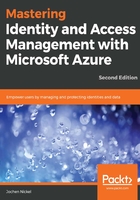
Provide user and group-based application access
In this section, we configure a typical workplace, which a user can access under the Access Panel UI (https://myapps.microsoft.com). We assign applications to users and groups to see the different capabilities. The steps don't contain all single sign-on or provisioning options. We will discuss these feature sets later in specific chapters.
Log in to https://portal.azure.com with your Global Administrator credentials and add several applications from the application gallery under the Enterprise applications section. After adding the applications, we assign the accounts, which are to be provided access.
Build a list of applications like the following, and assign all groups to access the applications, except the one with user provisioning:

Test your newly configured workplace and log in as don.hall@domain.onmicrosoft.com to https://myapps.microsoft.com:

Also, test the user experience on Office 365 and log in as don.hall@domain.onmicrosoft.com to https://portal.office.com.
Next, we will assign applications to users.